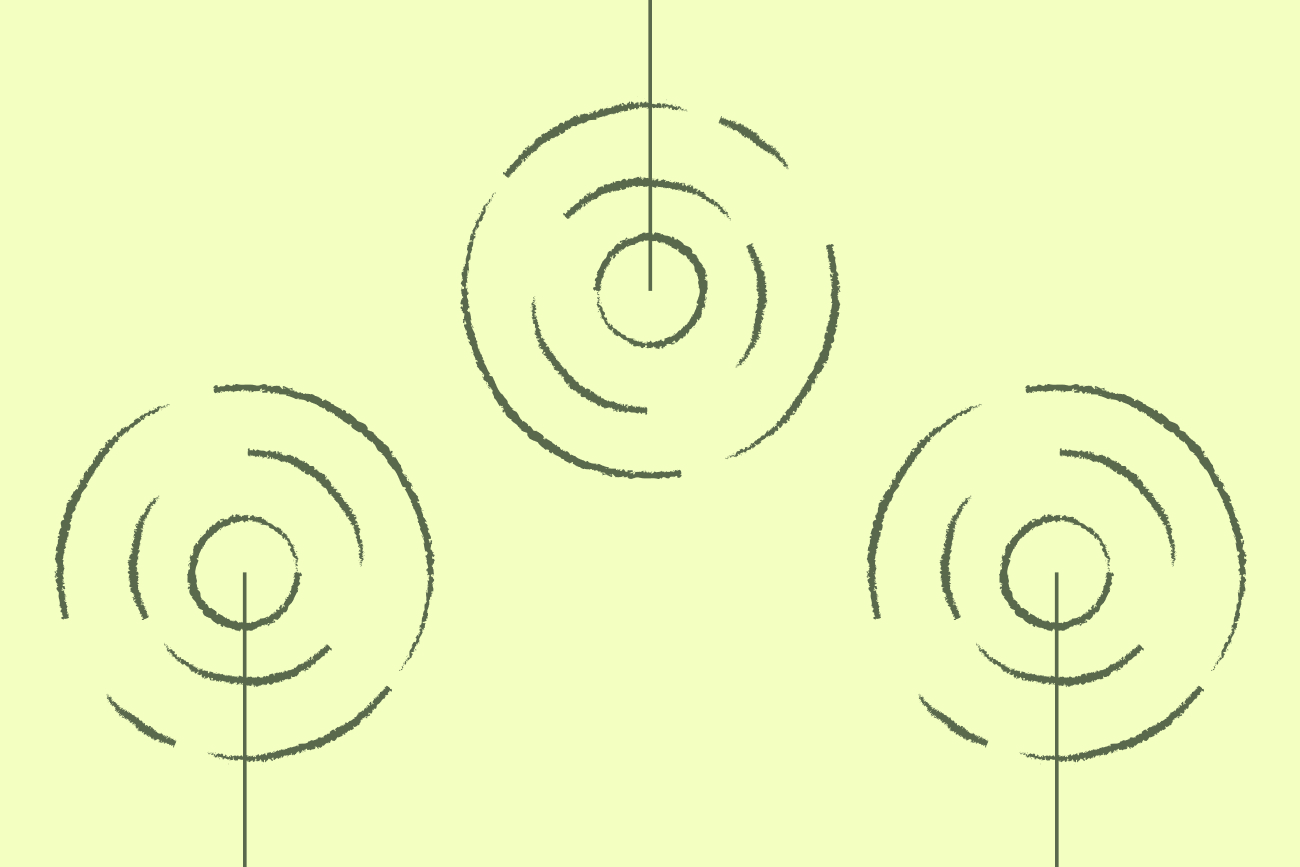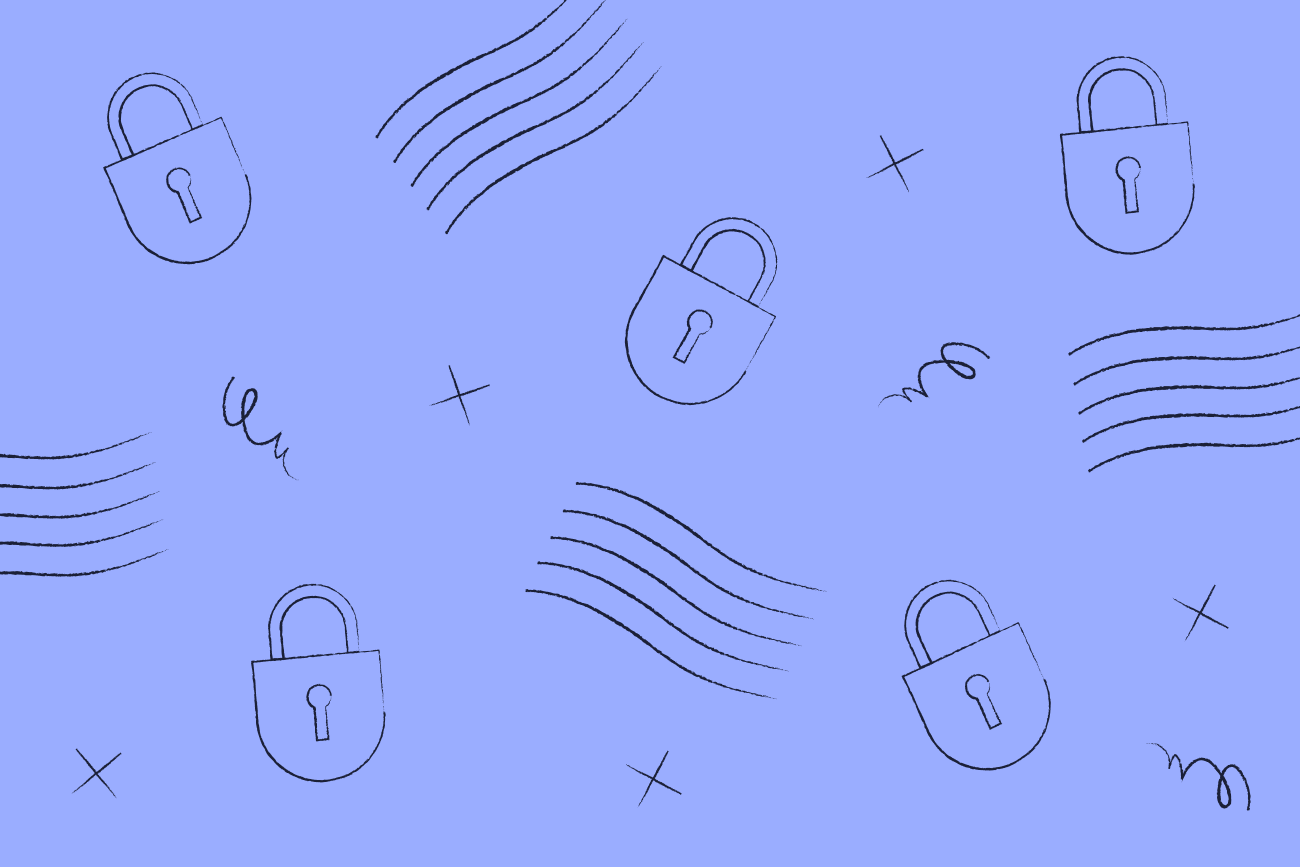How to use Active Directory for email signatures
22 April 2022

For organizations using Office 365 (Microsoft 365) or Microsoft Exchange Server, personalization in email signatures is achieved using Active Directory, commonly known as AD.
Active Directory manages permissions and control access to business-critical network resources. It stores important data as objects including user groups, applications, and devices. All objects are categorized according to their name and attributes.
Using Active Directory for email signatures effectively
In the context of email signatures, Active Directory is used to automatically populate a template using one of two methods:
Implementing mail flow and transport rules at the server level – signatures are added after an email is sent.
Using a VBScript at the client level – email signatures are built directly within the Outlook for Windows signature settings.
Mail flow rules and VBScripts do let you manage email signatures to a certain degree. However, both methods involve a lot of manual IT work.
Available AD attributes available for email signatures
Below is a list, in alphabetical order, of the AD attributes available for use in email signatures. Unfortunately, neither on-premises Exchange, Exchange Online, or Microsoft 365 supports all AD attributes available.
The first row shows the display name in Active Directory for use in mail flow rules. The second row highlights the corresponding name for deploying email signatures with a VBScript. These are known as Lightweight Directory Access Protocols (LDAP).
Note: When setting up email signatures using mail flow rules, every AD attribute must be enclosed with two percent symbols on either side. For example, %%DisplayName%% or %%Country%%.
Microsoft 365/Exchange display name
City
Country
Company
Department
DisplayName
Email
FaxNumber
FirstName
HomePhoneNumber
Initials
JobTitle
LastName
Manager
MobileNumber
Notes
Office
POBox
PagerNumber
PhoneNumber
OtherFaxNumber
OtherHomePhoneNumber
OtherPhoneNumber
State
Street
TelephoneNumber
Title
UserLogonName
Zip/Postal Code
Lightweight Directory Access Protocol (LDAP) Name
I
co
company
department
mail
facsimileTelephoneNumber
givenName
homePhone
initials
title
sn
manager
mobile
info
physicalDeliveryOfficeName
postOfficeBox
pager
telephoneNumber
otherfacsimilieTelephoneNumber
otherHomePhone
otherTelephone
st
streetAddress
telephoneNumber
title
userPrincipalName
postalcode
Using additional Active Directory data in email signatures
More AD Attributes can be used in Microsoft Exchange and Office 365 signatures. However, you will not be able to add them if you implement email signatures manually.
There are 15 {CustomAttributes} available to use when it comes to Active Directory in email signatures. You must replace CustomAttribute1 or extensionAttribute1 with the appropriate number between 1 and 15.
Custom attributes can be defined using the Exchange Management Console in users’ Mailbox Properties or the Exchange Management Shell.
Microsoft 365 Display Name
{CustomAttribute 1-15}
Lightweight Directory Access Protocol (LDAP) Name
extentionAttributes
How to effectively use Active Directory in email signatures
By using Exclaimer’s email signature management solution, you’re able to use Active Directory in email signatures much more effectively. Every email signature stays personalized and tailored for each user.
Synchronize user contact details for all members or, if needed, select members.
Enable additional Azure AD Attributes (up to 100 AD fields).
Upload user attributes or overwrite the existing data that is read from the Azure Active Directory.
Upload user photos so that they can be added to your email signatures.
Exclaimer also allows an organization to let users edit specific contact information in their email signatures. This is all without having to make change requests to IT. Examples include:
Personal titles
Job titles
Surname/family changes
Personal phone numbers
Working hours
Next holiday period
In this scenario, the IT team still maintains control over all user information. They simply decide which details are editable and which are not, ensuring that every email signature stays correct and compliant.
This is also good for companies that don’t have the most accurate data within Active Directory to use in email signature templates.
Learn more about Exclaimer or get yourself a free trial today.