Creating the perfect mobile email signature
27 April 2022
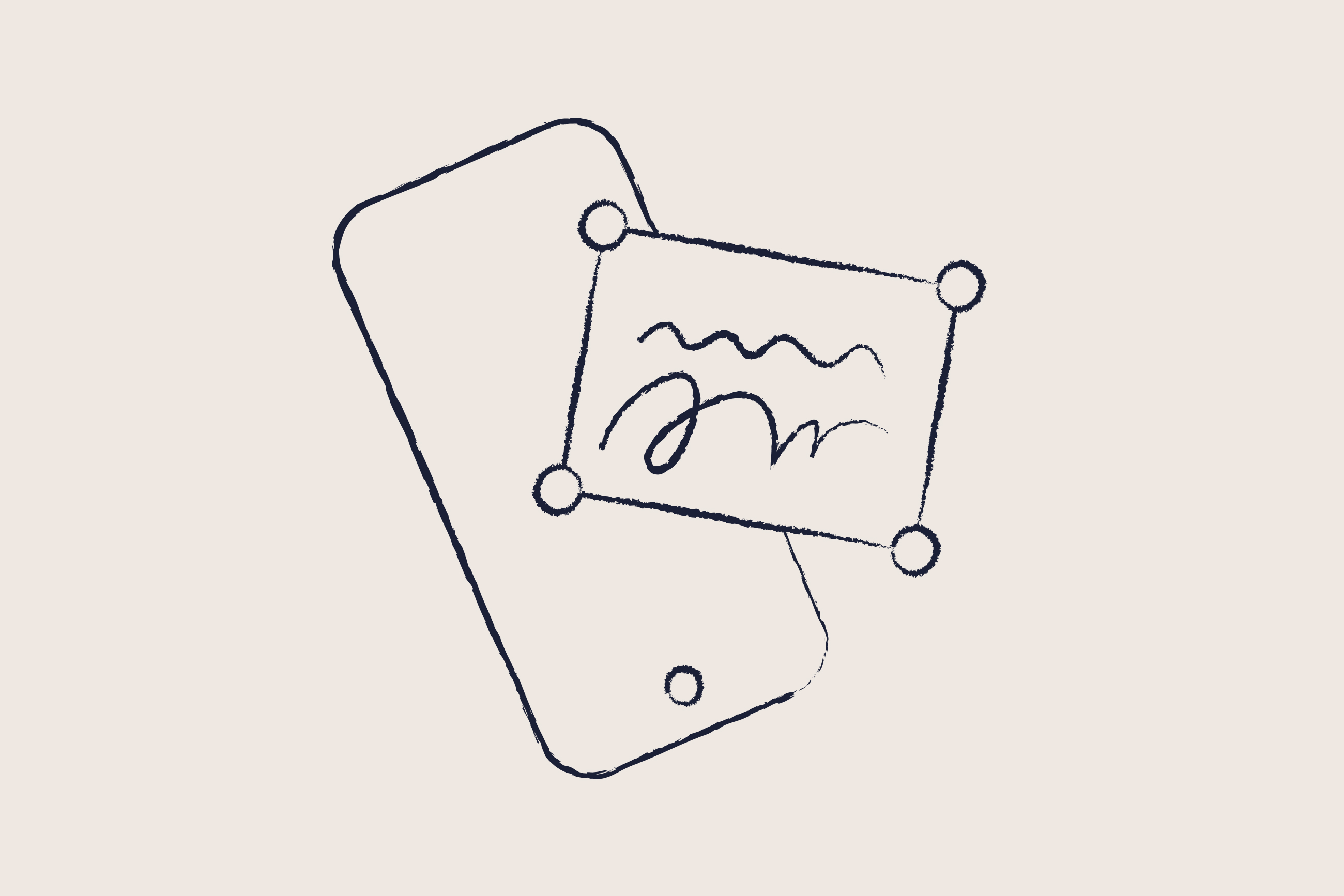
According to Statista, the current number of smartphone users totals around is 6.648 billion. This means 83.89% of the world’s population owns a smartphone. With at least 50% of all email opens now done on a mobile phone, making sure you have a corporate mobile email signature should be a top priority for your organization.
However, mobile email signatures are still an afterthought for many companies, with employees having too much control over how they sign off emails. This lack of control can have very serious business consequences if not managed well.
Missed opportunities with mobile email signatures
All this means is that there are hundreds of businesses out there with thousands of employees that aren’t capitalizing on opportunities to market. Every single email sent out has an email signature, and with each one, an opportunity to say something meaningful.
Many employees sadly still send emails with the classic “Sent from my iPhone” or “Sent from my Android” email signature. These mobile email signatures have become a bit of an industry joke as they often don’t include any professional contact details. This ends up leading to missed marketing and business opportunities.
That’s why truly successful companies don’t leave their brand in the hands of individual members of staff. They take complete control over this channel and enforce corporate signatures that all employees have to use.
Optimizing your email signature for mobile devices
When it comes to a mobile email signature design, less is definitely more. Imagine an important client is in their car, reads an email you’ve sent, and wants to get in touch with you immediately. They don't want to see or click on something like your fax number. They want to get in touch with you RIGHT NOW.
Remove any unnecessary mobile email signature text such as taglines on the environment or HTML graphics (except if you're using email signature software) so you get straight to the point.
Creating an Outlook mobile email signature
Creating a signature for Outlook mobile is slightly different. The first thing to understand is that a mobile Outlook signature will look different on Android and on iOS. For example, on Android you’re not able to add an image, but on iOS, you can. In terms of the signature, Outlook mobile on iOS supports HTML, so that’s the key here.
In order to add a signature on Outlook mobile, follow these simple checkpoints:
Open Outlook mobile app on your device
Tap your account image in the corner
Hit the gear icon to go into settings
Tap ‘Signature’ and fill out the information
Save by clicking on the checkmark
Perfecting your mobile email signature design
When designing a mobile email signature, you need to consider the width of the screen. It’s best to separate your contact details onto multiple lines. This will ensure all the text fits on the screen and the recipient won’t have to scroll down to see the whole mobile email signature.
Make sure the images you use, such as logos or banners, are the correct size you want them to display. If you use an image that’s originally 500×500 pixels but you’ve formatted it to appear as 100×100 pixels, the mobile email client may alter the format and display the image in its original size.
Include relevant contact information for your email signature
The best mobile email signatures keep contact details to a minimum, making it easy for recipients to get in contact ASAP.
We recommend using the following:
Employee’s full name and job title
You must include this information in your mobile email signature. It’s useful if a recipient is just getting to know you, but also helps clients when they forward your email on to someone else.
Phone number
If you only ever work in an office or one location, it makes sense to only include a landline number. However, your mobile number will often be the quickest way for important contacts to get hold of you, so it may make sense to include this as well.
Also, remember to add your area code to your signature. This is particularly important if you email people in different countries. For example the +44-area code denotes it is a UK-based phone number.
Email address
By adding your email address to your email signature, most mobile devices will turn it into a clickable link. If the link isn’t clickable, do the following:
Highlight the email address
Copy it, then highlight it again
Create a hyperlink and put “mailto:” in front of the email address
Click OK to confirm the hyperlink
Another reason to include your email address, hyperlinked or not, is that some email apps pull out someone’s contact information when they see a name, phone number, and email address grouped together. Other email clients let a recipient copy such a grouping and add it to their contact list with a single click.
Other elements to consider
Don't tell people what device you’re sending from
It’s not relevant what device you’re sending an email from anymore. You won’t find anyone who needs to know that an email is, “Sent from my iPhone”.
An effective mobile signature needs to reflect your company, not the device the email came from. That’s why you need to ensure all employees use the same signature on mobiles as they do on their desktops.
Don't add “Excuse any typos” in your signature
When you’re sending an email over mobile, you may be on the move or in a hurry. This means you might not proofread the content as thoroughly as you would normally.
However, if you’re telling people there may be mistakes in your message, they might start to question what else in the email could be inaccurate. You don’t want to actively draw attention to any mistakes you might have made.
Control your mobile email signatures
With Exclaimer, all mobile devices that send email get full HTML signature templates guaranteed. By optimizing your email signature for mobile devices, you’ll always have consistency across all users’ emails, no matter what device they’re using.
Learn more about Exclaimer or get yourself a free trial to see the power of email signature software for yourself.


