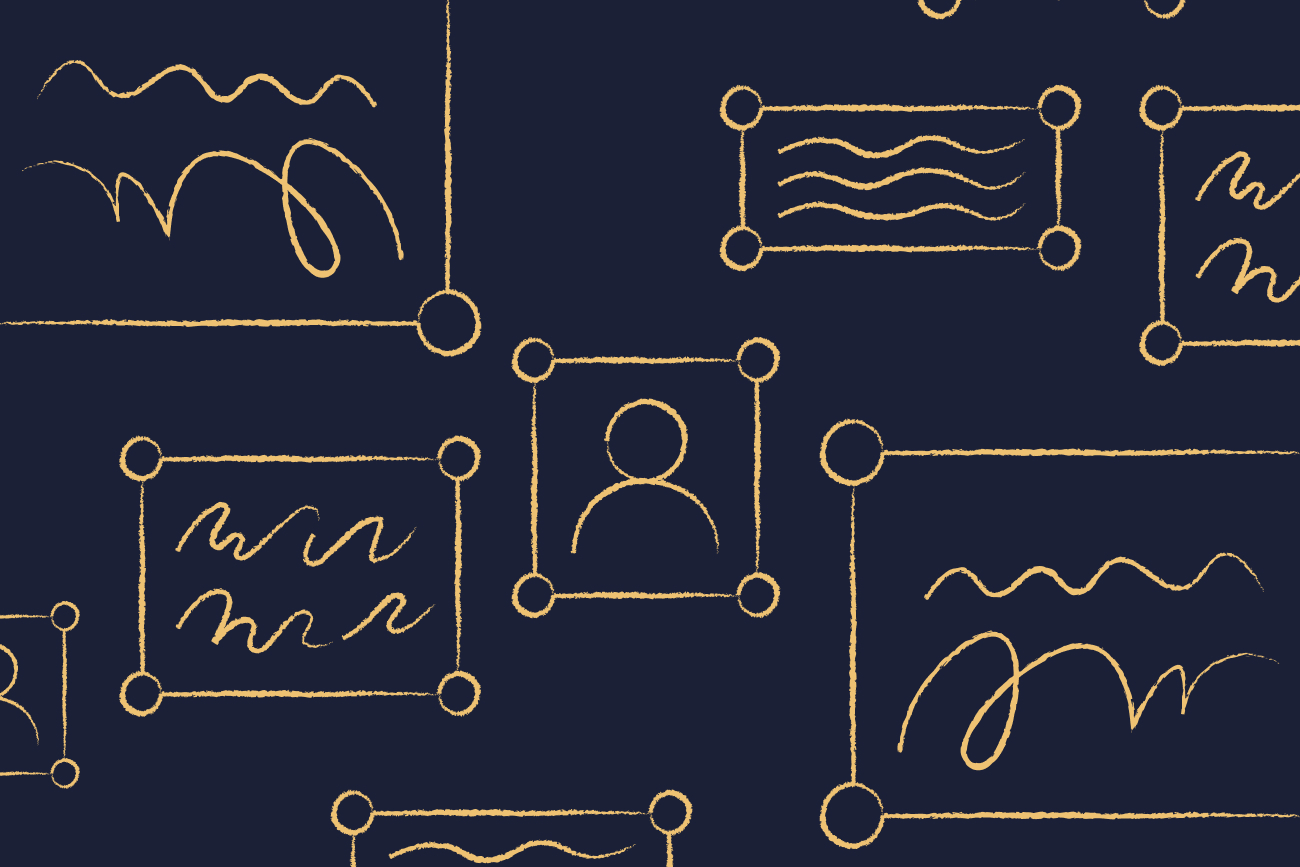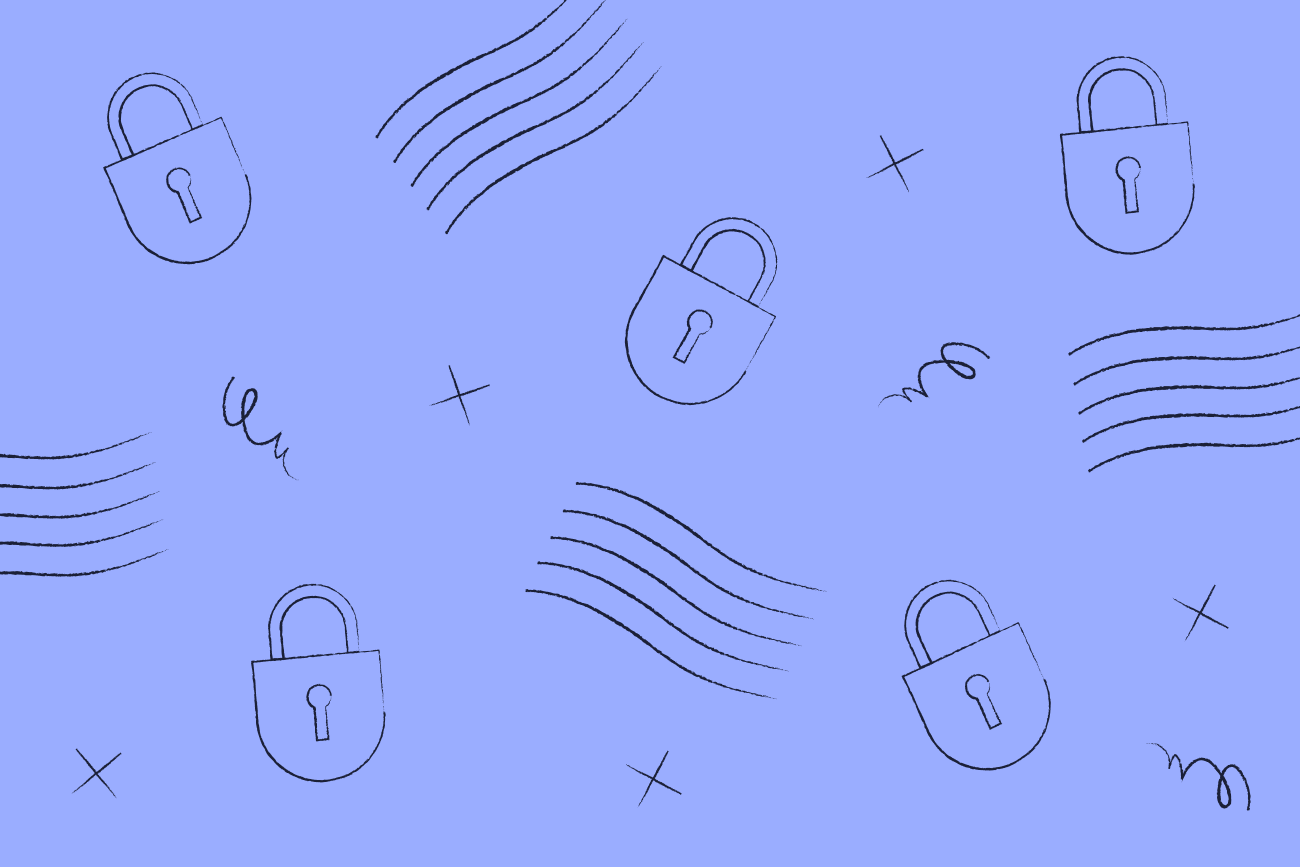Compare Outlook roaming signatures and Exclaimer
10 May 2022

What is Microsoft’s Outlook roaming signatures?
Microsoft's Outlook for Windows: Signature cloud settings, known as Outlook roaming signatures, allows email signatures to be stored within a user's mailbox rather than on a local device. This means a user's personal signature will be available when accessing Outlook for Windows from a different desktop device.
However, Outlook roaming signatures doesn't provide the same level of design and control as Exclaimer's email signature management solutions. Outlook signature sync also won’t work on non-Windows mobiles and CRMs like Salesforce.
Choosing Exclaimer over Outlook roaming signatures
If you want to manage email signatures easily, Exclaimer is far superior to Outlook roaming signatures.
We worked with the Microsoft product team to release an update to our client-side agent that automatically sets the registry key to prevent Microsoft from updating the mailbox. Our client-side functionality is significantly more feature-rich than anything Microsoft's Outlook roaming signatures can offer. This means Exclaimer offers the most comprehensive email signature management solution on the market.
Exclaimer’s email signature software comes with many benefits over Outlook roaming signatures including:
1. Signatures on all devices
Outlook roaming signatures don’t sync on devices not running Outlook for Windows. This means HTML email signatures will be converted to plain text on other devices such as mobiles.
With Exclaimer’s server-side functionality, every email has a professional HTML signature applied to it without fail.
2. Manage signatures online
Outlook roaming signatures don't allow for centralized email signature management. Any end-user can update their templates, meaning overall control is impossible.
With Exclaimer, all users receive a standardized template they can’t change. Designated admins can easily update email signature designs online, with changes applied instantly.
3. Drag-and-drop signature editor
With the Outlook signature editor, you can only apply text and images using standard font options. And any HTML code will be removed by some email clients, so all fonts, images, and colors
Exclaimer comes with a drag-and-drop editor, making it easy to create various email signature designs. It doesn’t need require HTML skills to use, meaning updates can be done in minutes.
4. Additional user access
Exclaimers allows for non-IT teams to take ownership of email signature design and management. Separate templates can be placed into different folders, ensuring signatures are only applied to the correct users. In addition, user access can be restricted so they can only amend specific signatures.
Outlook roaming signatures, however, only allows for email signature management at an individual levels.
Here's what Exclaimer can do that Outlook roaming signatures can't:
Central design and control
Ensure all end users use the same email signature template
Make changes to signature templates quickly
Consistent branding across all emails
Assign email signature management to specific people or teams
Email signatures on mobile devices
Email signatures on Macs
Compatible with Outlook Web signatures (OWA)
Rich editor options
Set up different signature templates for internal and external emails
Automatically convert plain text emails into HTML
Synchronize data from Azure AD (auto populate signatures with contact details)
Use Office 365 Custom Attributes or additional Azure AD Attributes
Deploy different signatures based on subject line
Automatically use an alternate signature based on text in the email subject
Schedule email signature marketing campaigns based on time-and-date
Add custom fonts
Sync signatures outside of Outlook for Windows
Conditional visibility: fields are shown or hidden based on a user's attributes
Choose the superior alternative to Outlook roaming signatures
Choose the best way to manage email signatures for all users across your organization over Microsoft's Outlook for Windows: Signature cloud settings.
With Exclaimer, you ensure brand consistency, legal compliance, and accurate contact details on every email. You can then supercharge your marketing efforts and turn business email into a new engagement channel.
Get a fully-featured free trial, or book a comprehensive online demonstration today.