What is an email signature?
An email signature is a block of text that is automatically added to the end of an email message. It typically includes the sender's name, title, company name, and contact information such as phone number and email address. An email signature can also include other relevant information such as social media links or a marketing banner.
Email signatures are used for various purposes, including professional communication and personal branding. They serve as a digital business card and provide recipients with important information about the sender. Having a well-designed and informative email signature makes a lasting impression on clients, potential customers, and colleagues.
We’re trusted by over 60,000+ businesses worldwide
Add visual features to your email signatures
Enhance your email signature with engaging visual elements that reflect your brand values. Add a logo and a professional headshot for a personalized touch. Captivate readers with interactive banners showcasing marketing promotions or upcoming events. Boost connectivity and expand your brand's reach with social media icons.
Turn your email signature into a vibrant storytelling tool by seamlessly blending visual elements with your brand story.
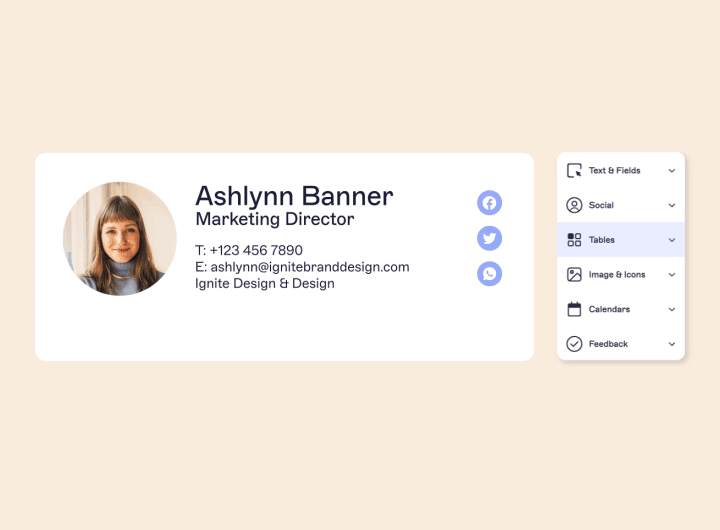
Add social features to your email signatures
Optimize your email signature for increased online visibility and customer interaction by including social features.
Visual links to social profiles encourage readers to engage more with your company. Include a live social media feed or link to a recent blog post for real-time relevance. Seamlessly blend these elements to turn your email signature into an interactive content hub, fostering deeper engagement with your brand.
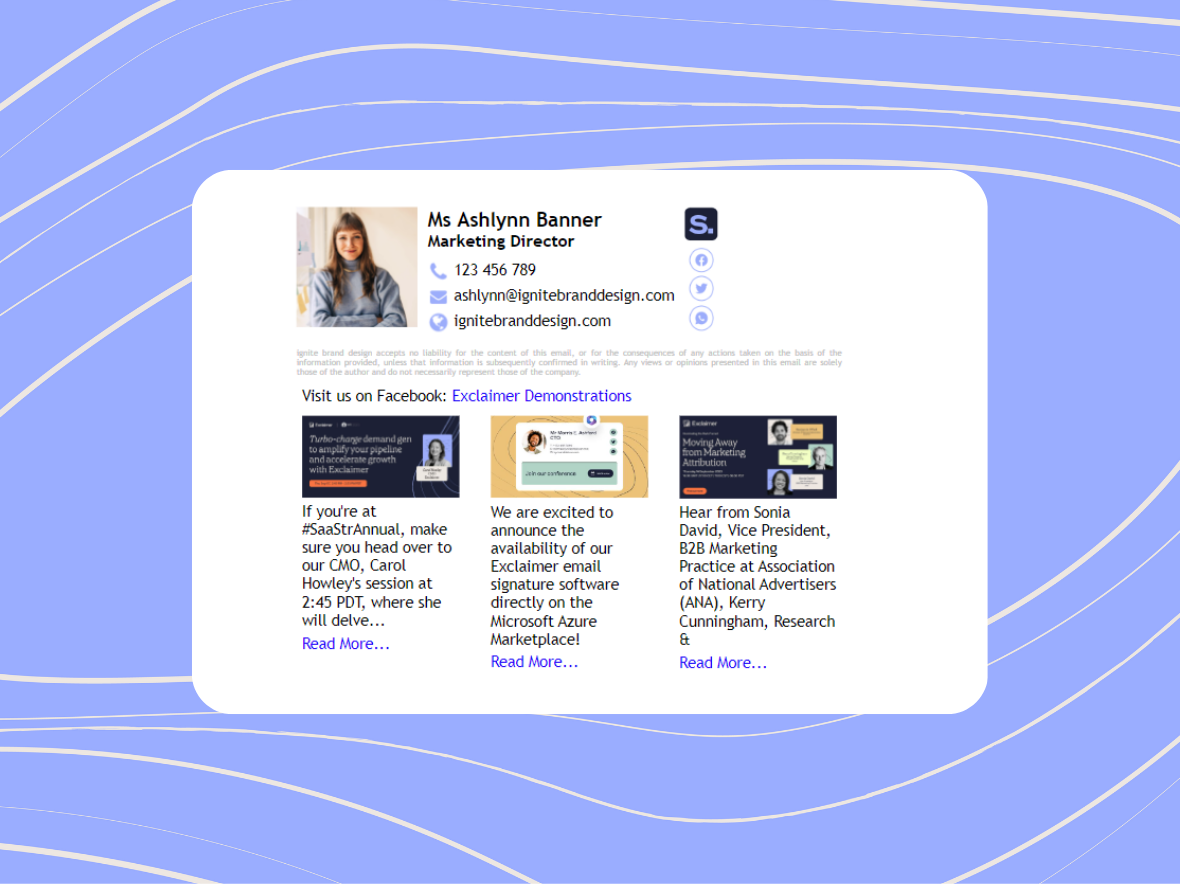
Add disclaimers to your email signatures
Adding a disclaimer to your email signature is crucial for legal and ethical reasons. It's a statement that clarifies any legal or ethical concerns related to the content of the message. It also serves as a reminder to recipients about confidentiality, copyright, and compliance with regulations.
These clear and concise statements boost professionalism and reduce your liability. Enhance your email signatures with disclaimers to ensure clarity and compliance.
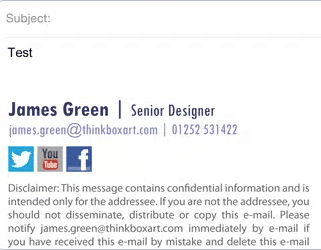
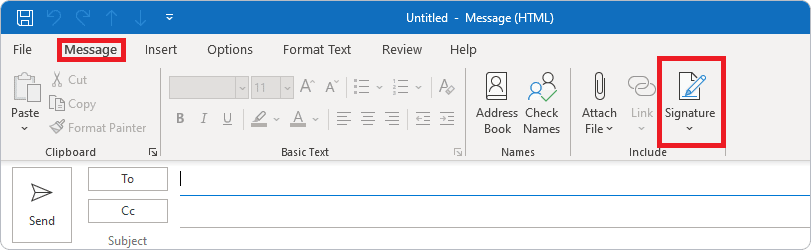
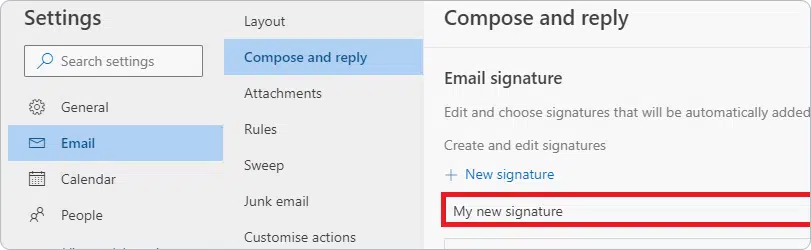
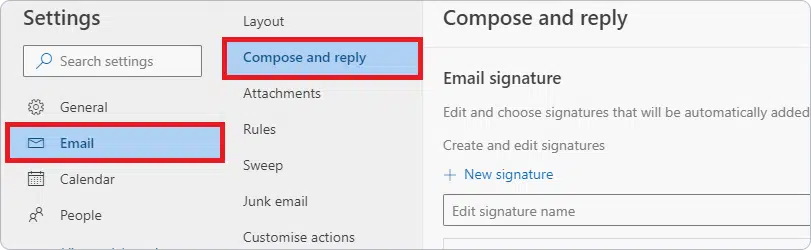
How to set up your email signatures in Outlook
Open Outlook: Click ‘File’ in the upper-left corner and select ‘Options’.
Signature Settings: In the ‘Mail’ category of the ‘Outlook Options’ window, look for the ‘Signatures…’ button. This opens the ‘Signatures and Stationery’ dialog.
Creating a new signature: Click ‘New’ under the ‘Email Signature’ tab. Name your signature for reference.
Crafting your email signature: Use the editing pane to add your name, job title, and contact information.
Incorporate visuals: Click the image icon to add a company logo or personal photo. Ensure the dimensions and file size are optimized for email.
Setting defaults: Decide which email addresses to associate with your email signature and set it as default for new emails, replies, or forwards.
Finalize: Click ‘OK’ to save your new email signature.
How to set up your email signatures in Gmail
Access Gmail Settings: Open Gmail in your web browser. Click on the gear icon in the upper right corner, then select ‘See all settings’.
Signature preferences: Scrolling down in the ‘General’ tab, you’ll find the ‘Signature’ section. Click on ‘Create new’ and name your email signature.
Designing your email signature: Use the Gmail editor to input your contact details such as your name, role, and company.
Adding visuals: Utilize the 'Insert image' feature to incorporate logos or professional headshots into your signature design.
Include hyperlinks: Highlight any part of your signature and click the link icon to add URLs to your website or social networks.
Applying Your Signature: Scroll to the ‘Signature defaults’ section. Specify which email address(es) should carry your new signature and whether it appears in new emails and/or replies.
Save Changes: Click ‘Save Changes’ at the bottom of the Settings page to complete your new Gmail signature.
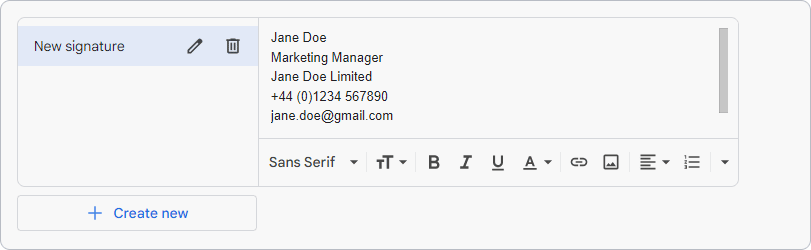
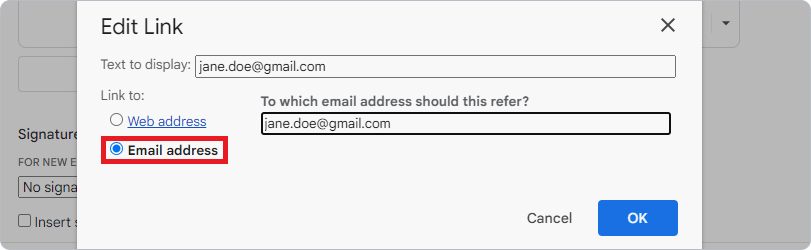
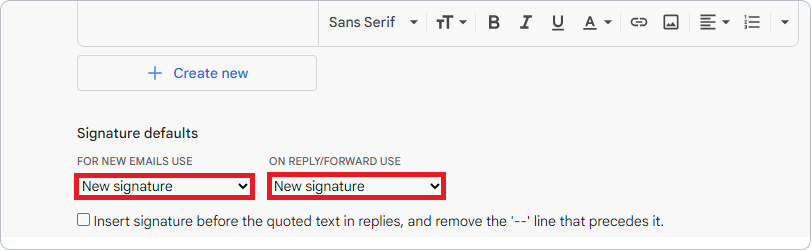
You’re in safe hands
We’re the proud holders of multiple industry certifications for our security and compliance standards.
How to create a professional email signature (with examples)
How to create a professional email signature (with examples)
Crafting an impactful email signature is crucial for your professional image. Learn how to create a compelling email sign-off that resonates with professionalism and style.
Start with the basics: Make sure to include your full name, job title, company name and address, phone number, email address, and website. This not only adds credibility but also makes it easier for people to get in touch with you.
Personalize it: A generic email signature can be easily forgotten. Take the time to personalize it by adding a personal touch such as a quote or a call-to-action that reflects your personality or brand.
Keep it short and simple: Your email signature should be concise and easy to read. Avoid using long quotes or unnecessary graphics, as it can make your signature appear cluttered and unprofessional.
Visuals for vividness: An image or logo adds a splash of color and a touch of identity. A well-chosen image can convey a thousand words about you and your brand.
Include relevant links: If you have a personal or professional social media presence, include the links to your profiles in your email signature. This not only expands your online presence but also helps readers connect with you on different platforms.
Keep it up-to-date: It's important to regularly review and update your email signature, especially if you have changed jobs or contact information. Outdated information can make you appear unprofessional and can cause confusion for those trying to reach you.
Choose a font wisely: Stick to a simple and legible font for your email signature, such as Arial or Calibri. Using fancy fonts may look unprofessional and difficult to read. Also, avoid using too many colors as it can be distracting.
Don't forget legal requirements: Depending on your industry and location, there may be legal requirements for what information must be included in an email signature.

Optimize and test: Optimize your email signature for all devices. Consistent design across desktop and mobile is crucial for a professional image. Test and refine to create a universally appealing signature.
Creating a professional email signature is an artistic skill, blending info and inspiration. It serves as the concluding harmony to your message, guaranteeing it connects with each reader and leaves them wanting more.
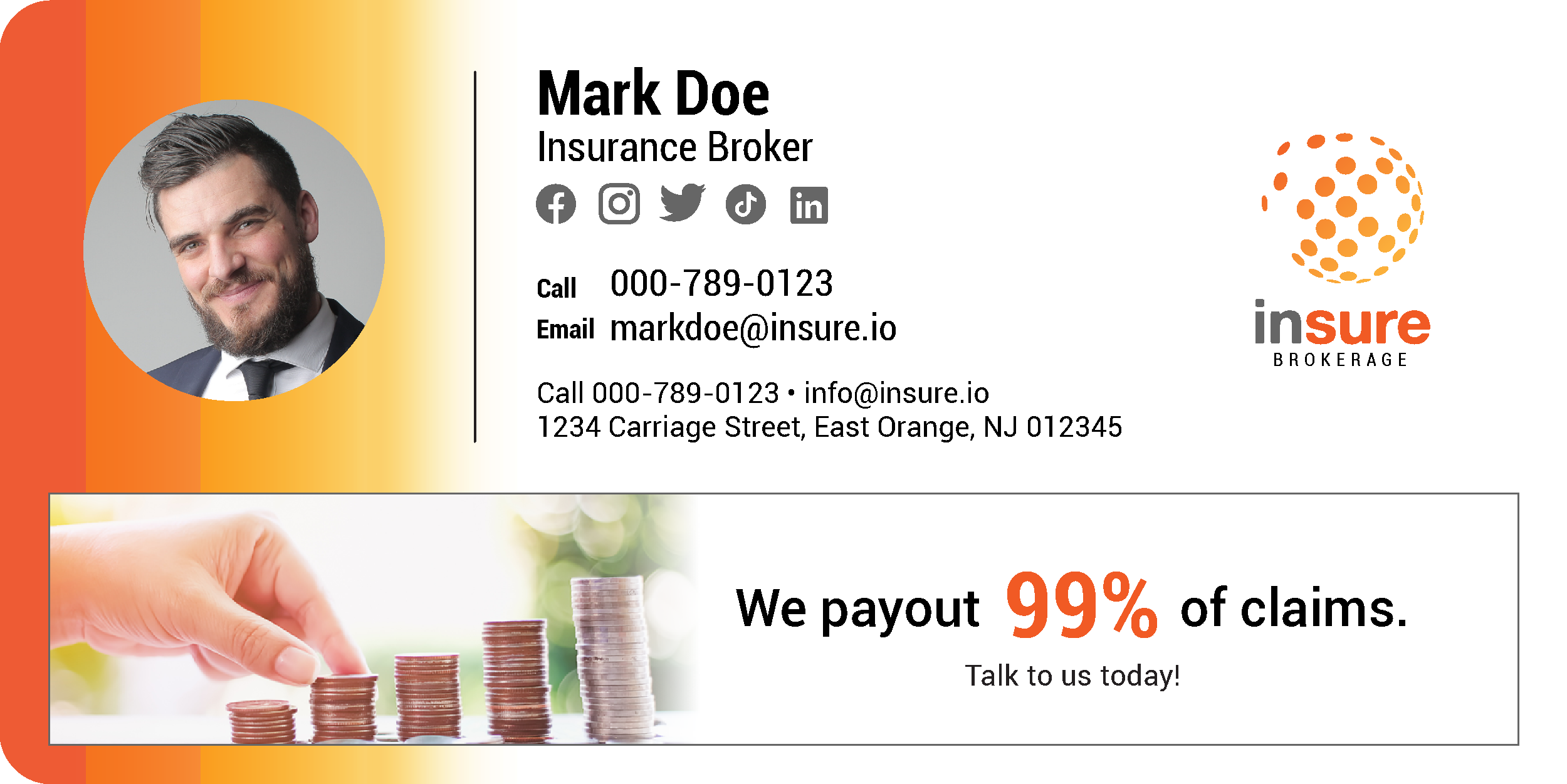

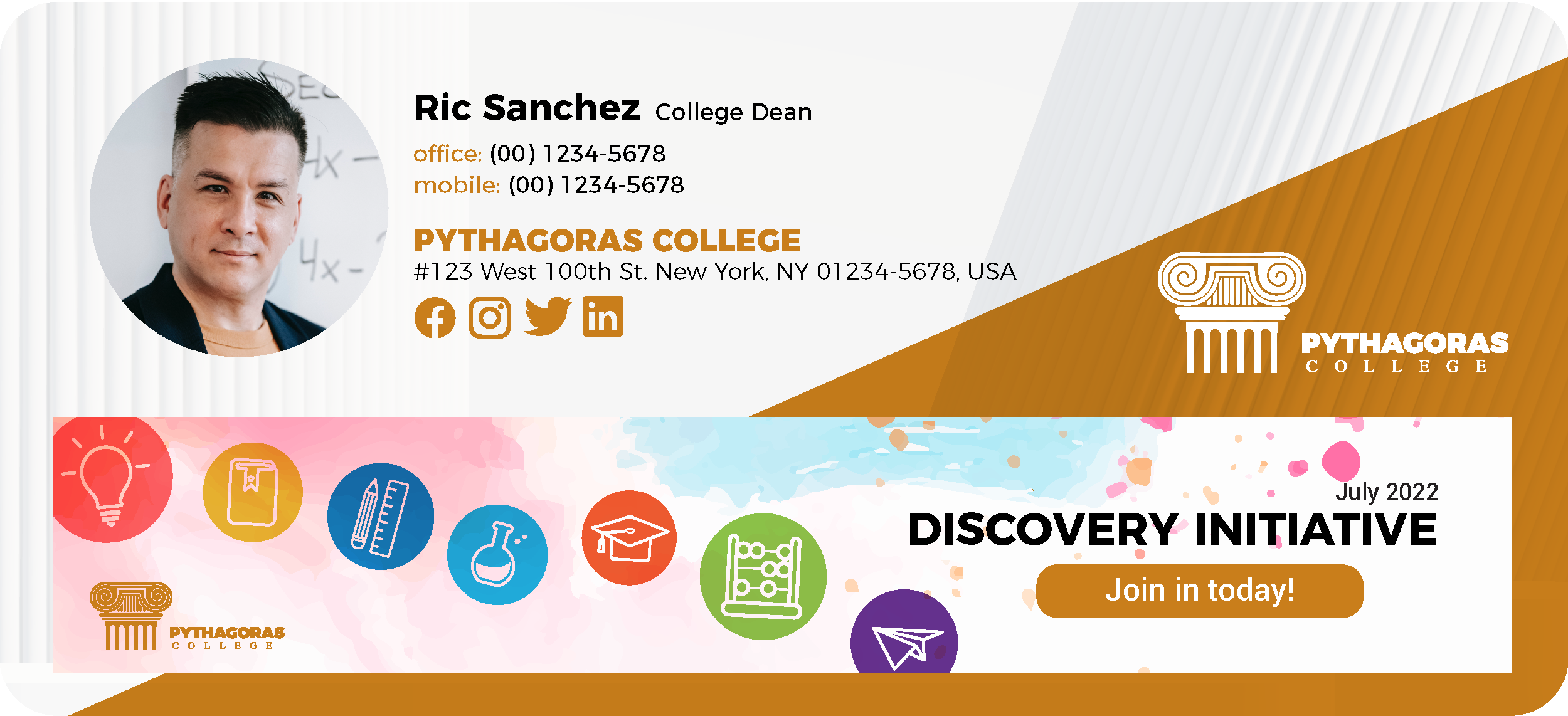
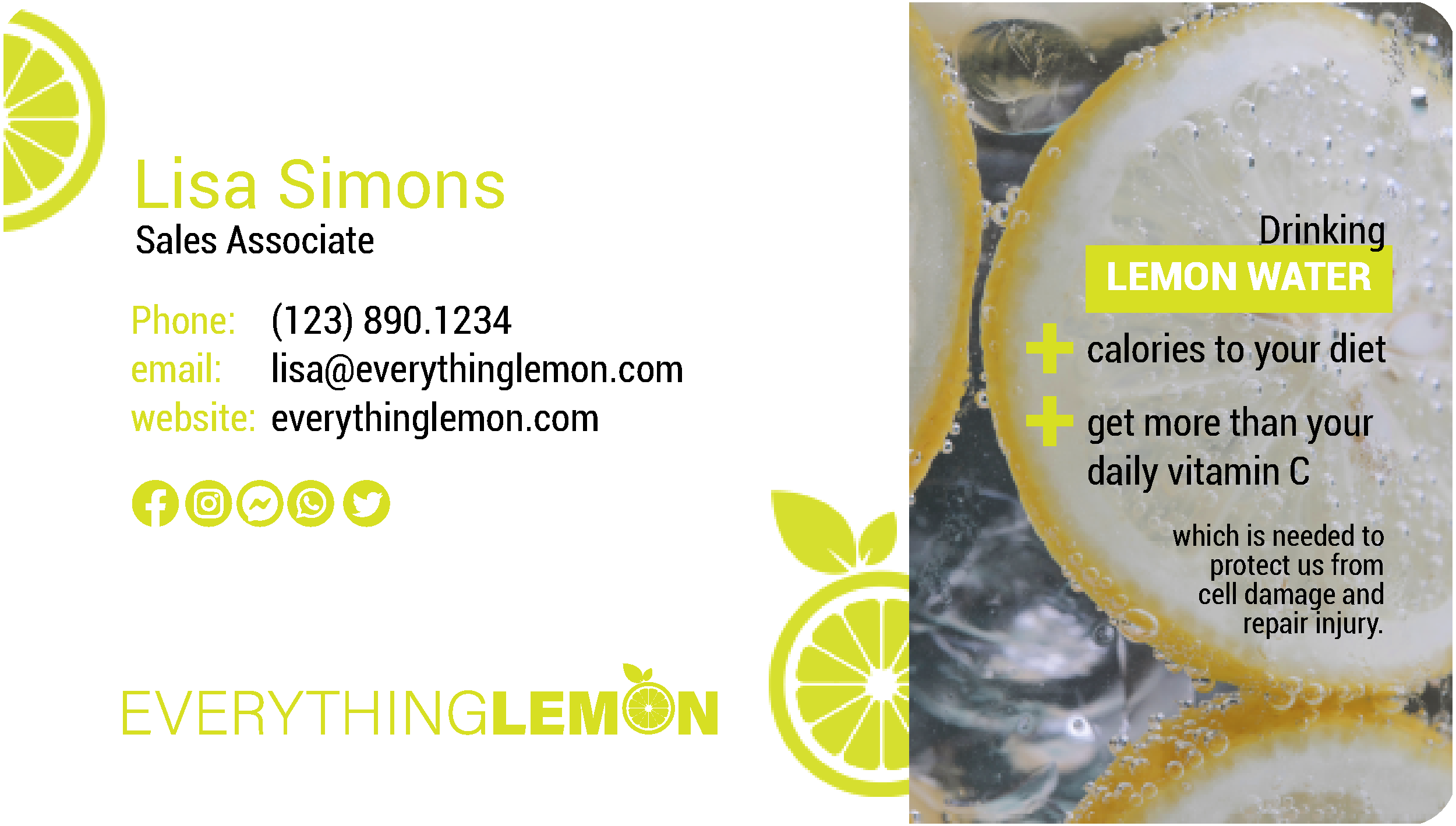
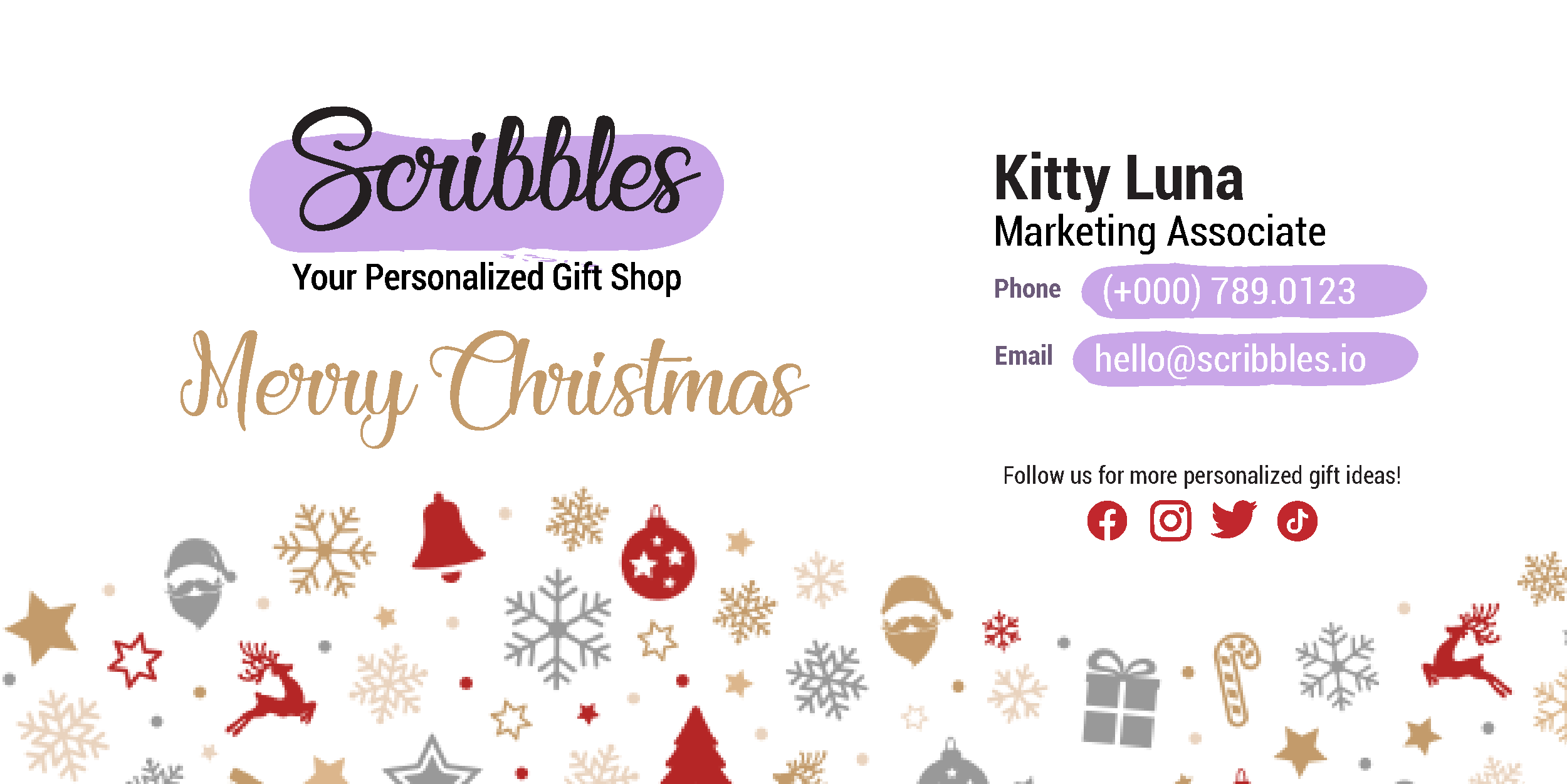
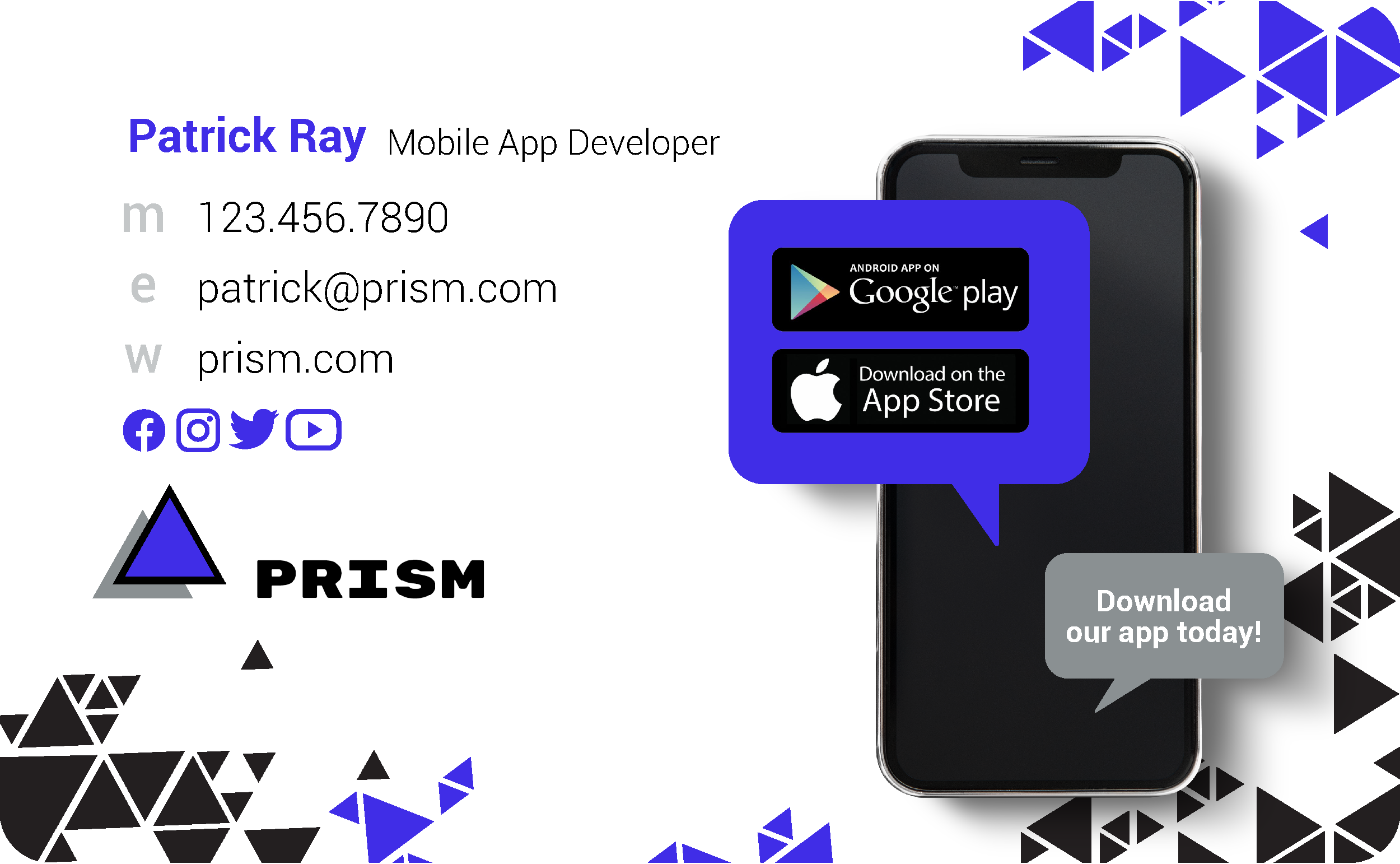
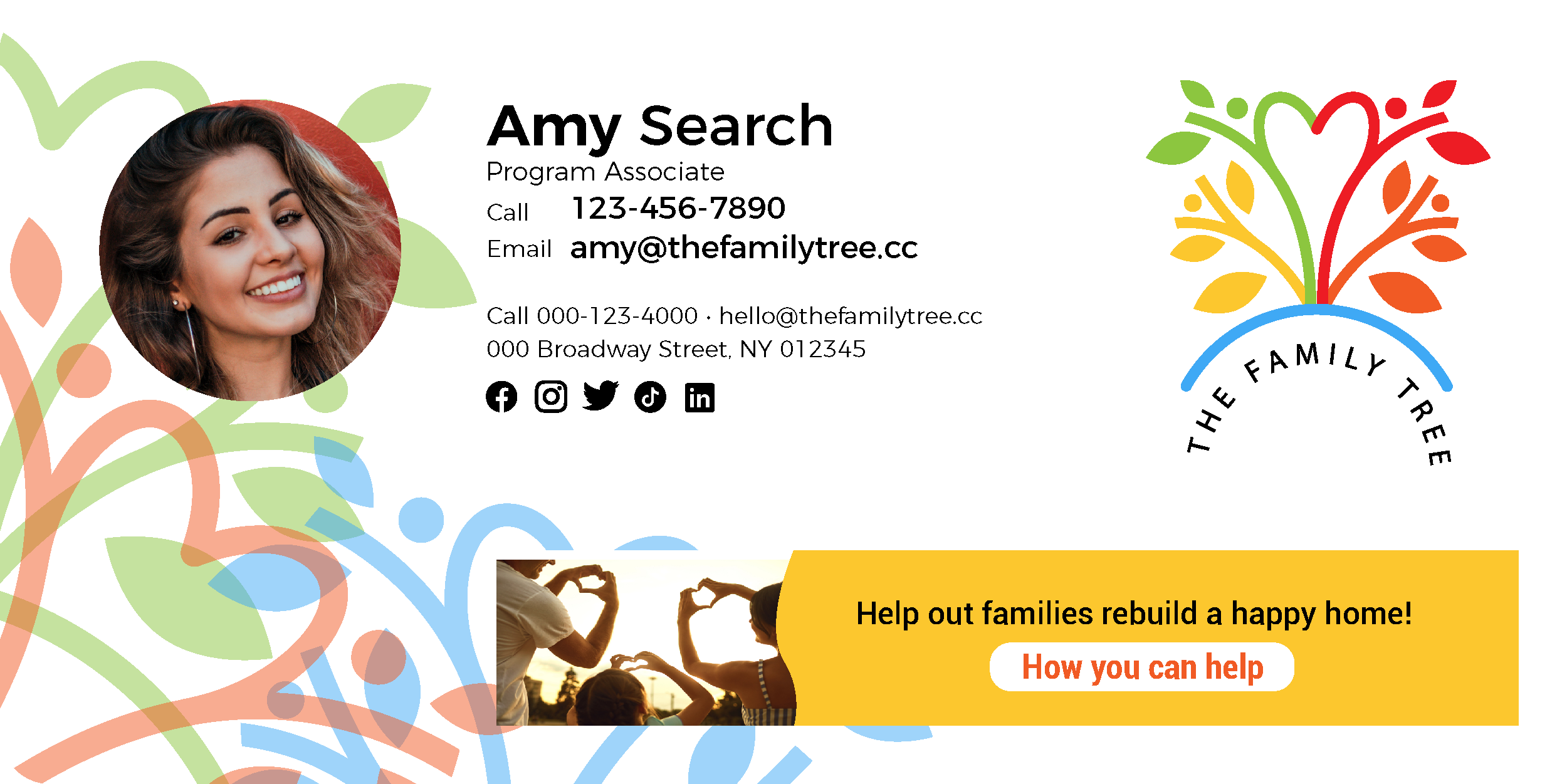
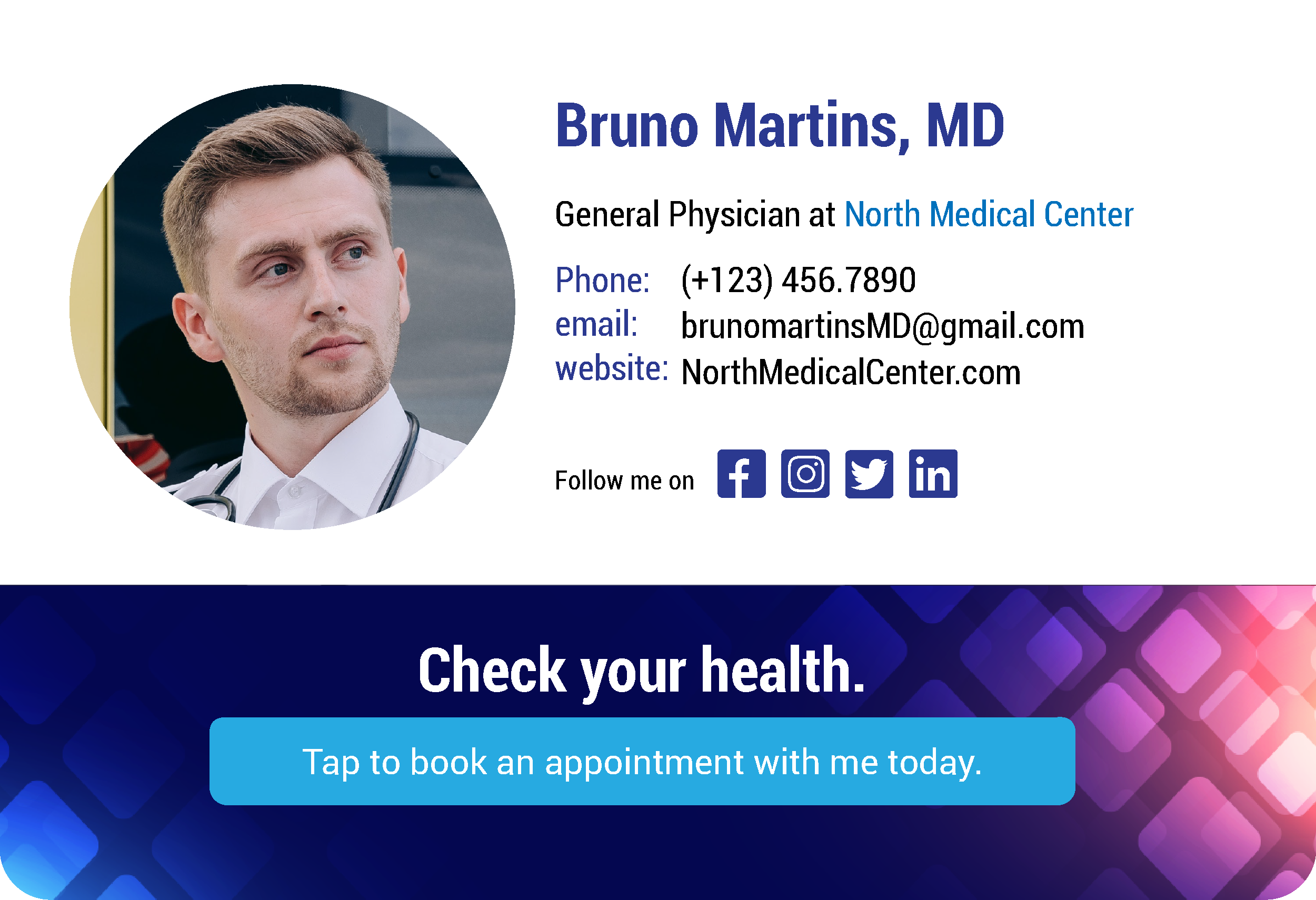

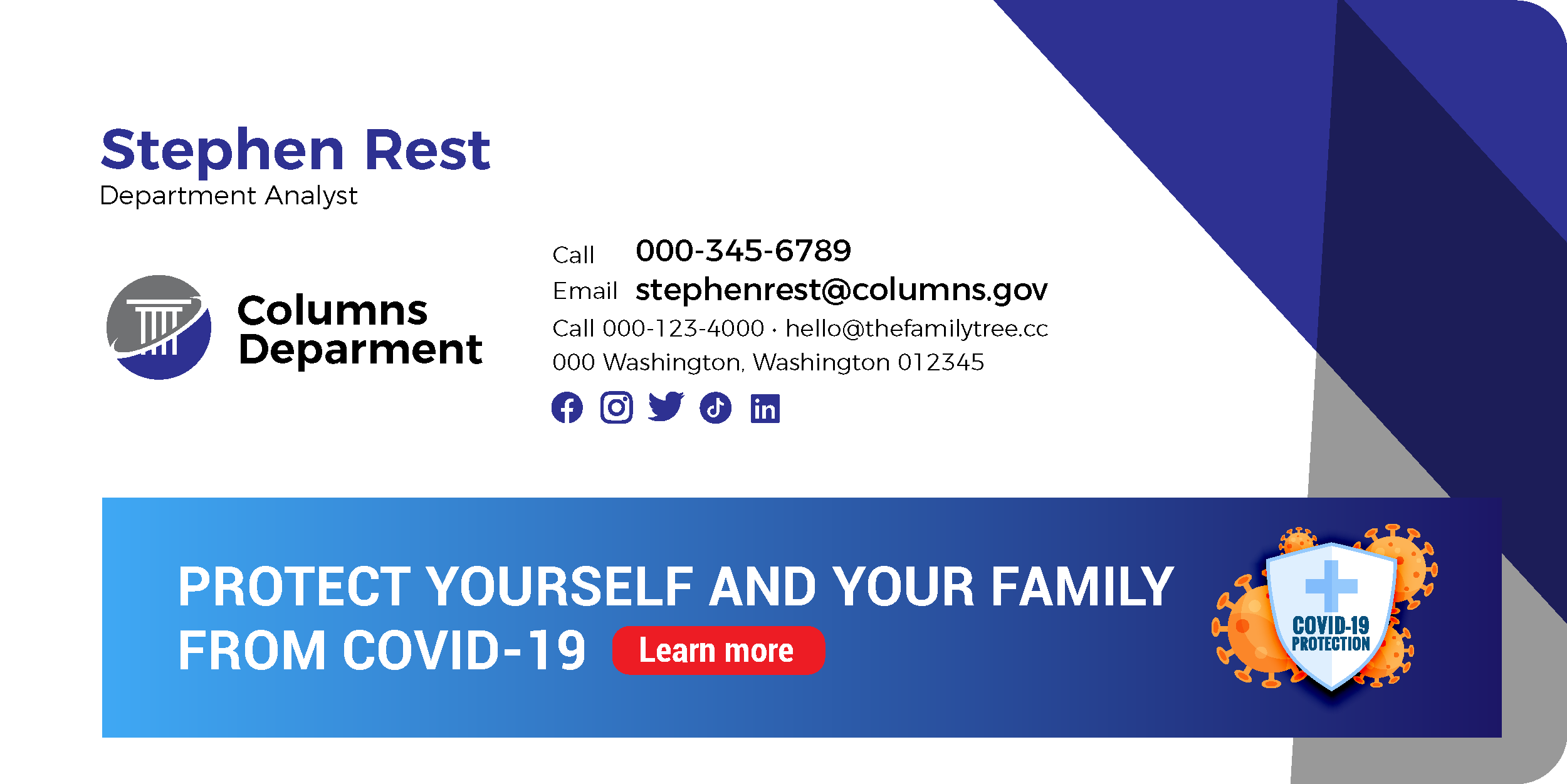
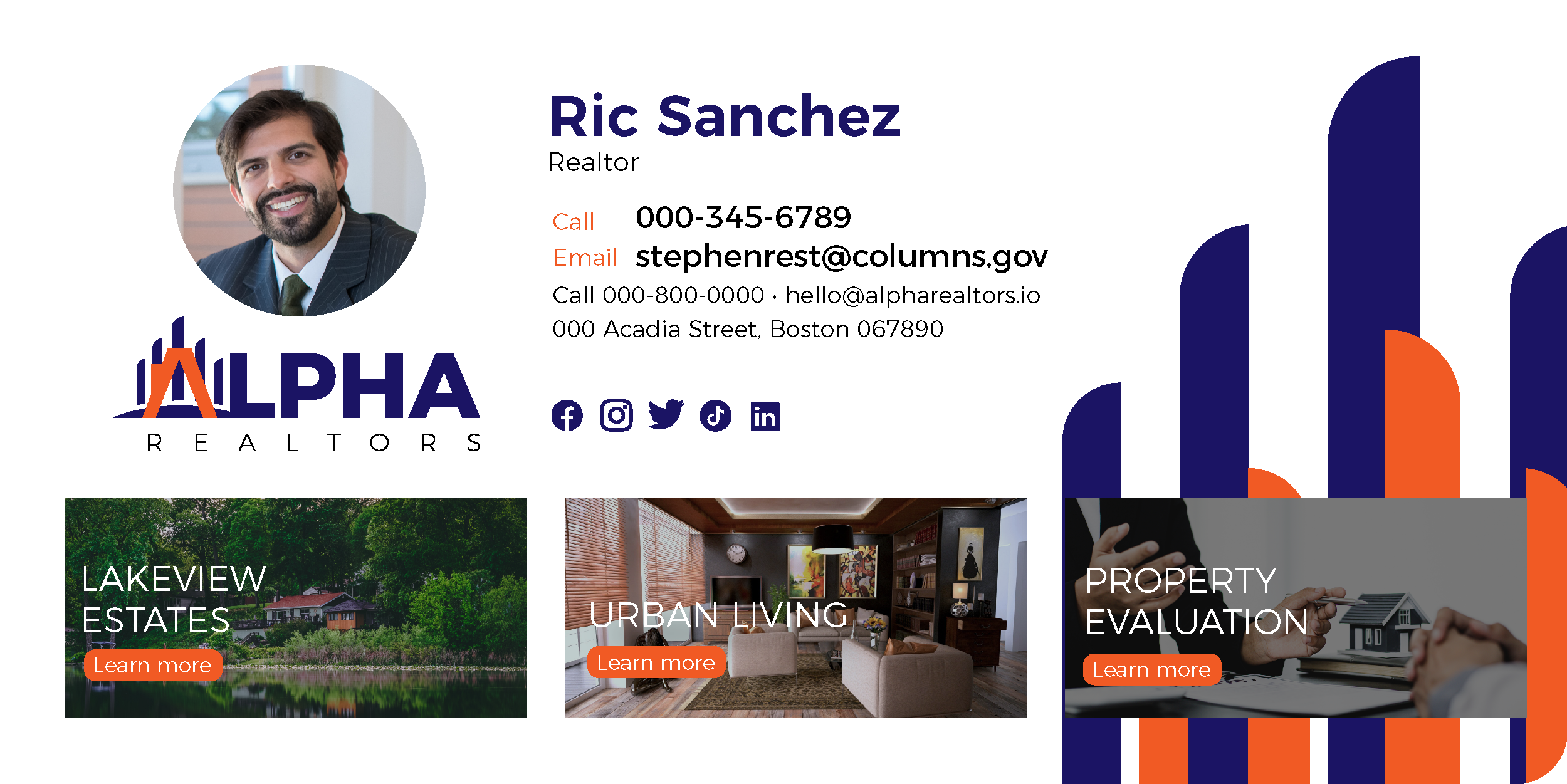
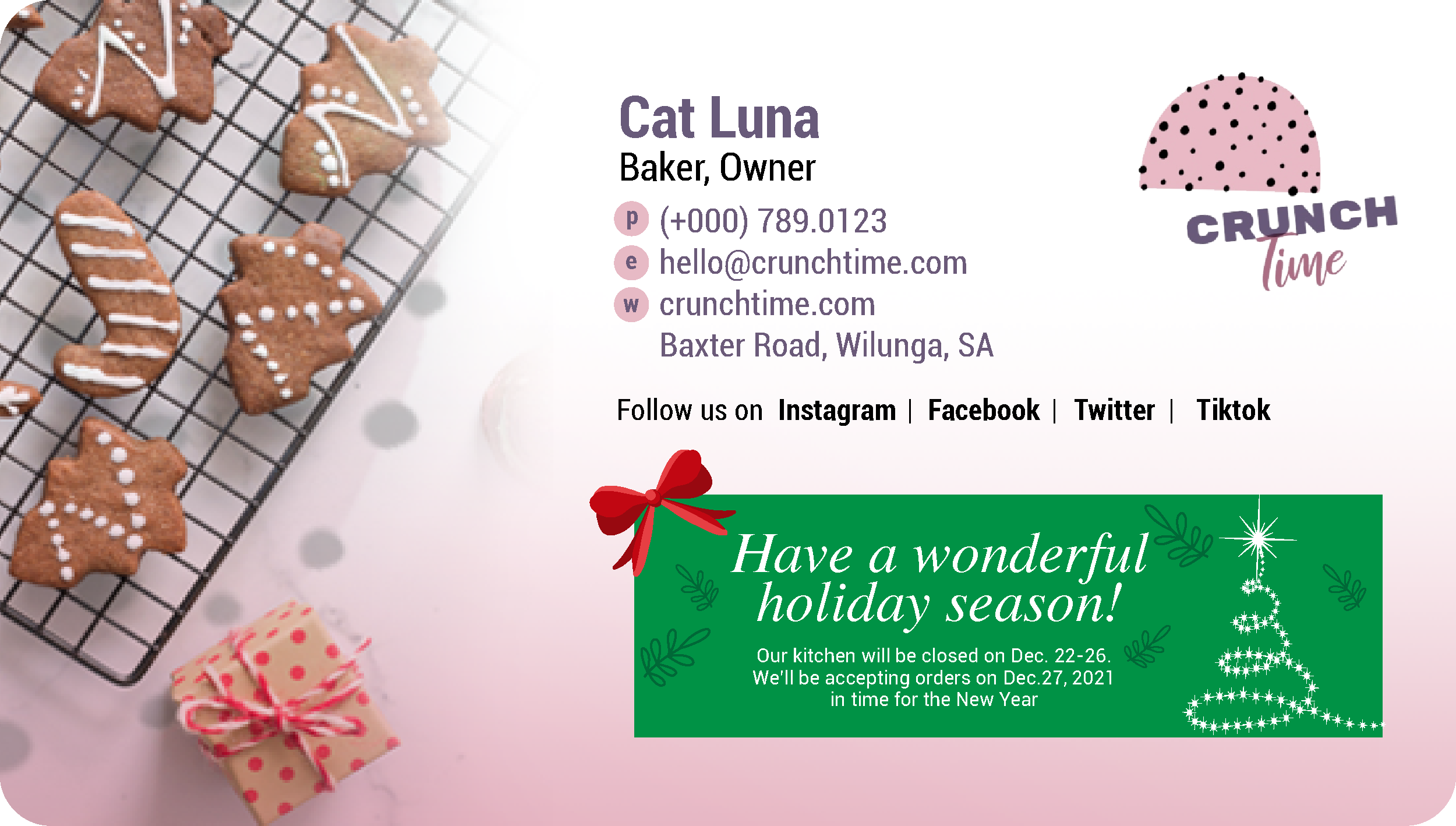
Frequently asked questions about email signatures
You can create an email signature manually through the settings of your email client, such as Outlook, Gmail, or Apple Mail. These email clients often provide basic editing tools to customize the look of your signature, allowing you to add text, links, and images. You can also use an email signature management solution like Exclaimer, which offers more advanced design options and templates for creating professional-looking signatures easily.
Yes, there are key practices for email signatures. Keep it concise and visually appealing with a clear font and size. Avoid outdated info like old phone numbers or broken links. Ensure it's mobile-friendly for smartphones and tablets. Regularly update it to stay professional. An effective email signature is simple, informative, and visually pleasing.
Yes, you can use images in your email signature, but it's essential to use them sparingly. Large images can slow down the loading time of the email and may not display correctly on all devices. If you choose to use an image, make sure it’s optimized for email and doesn't exceed 10kb in size. It's also best to host the image on a reliable server to ensure it appears correctly for all recipients.
Start by selecting a template from Exclaimer's wide gallery or craft your unique design that aligns with your brand. With each element carefully positioned, Exclaimer automatically adds your new signature to each email, ensuring your professional image shines through in every interaction.












