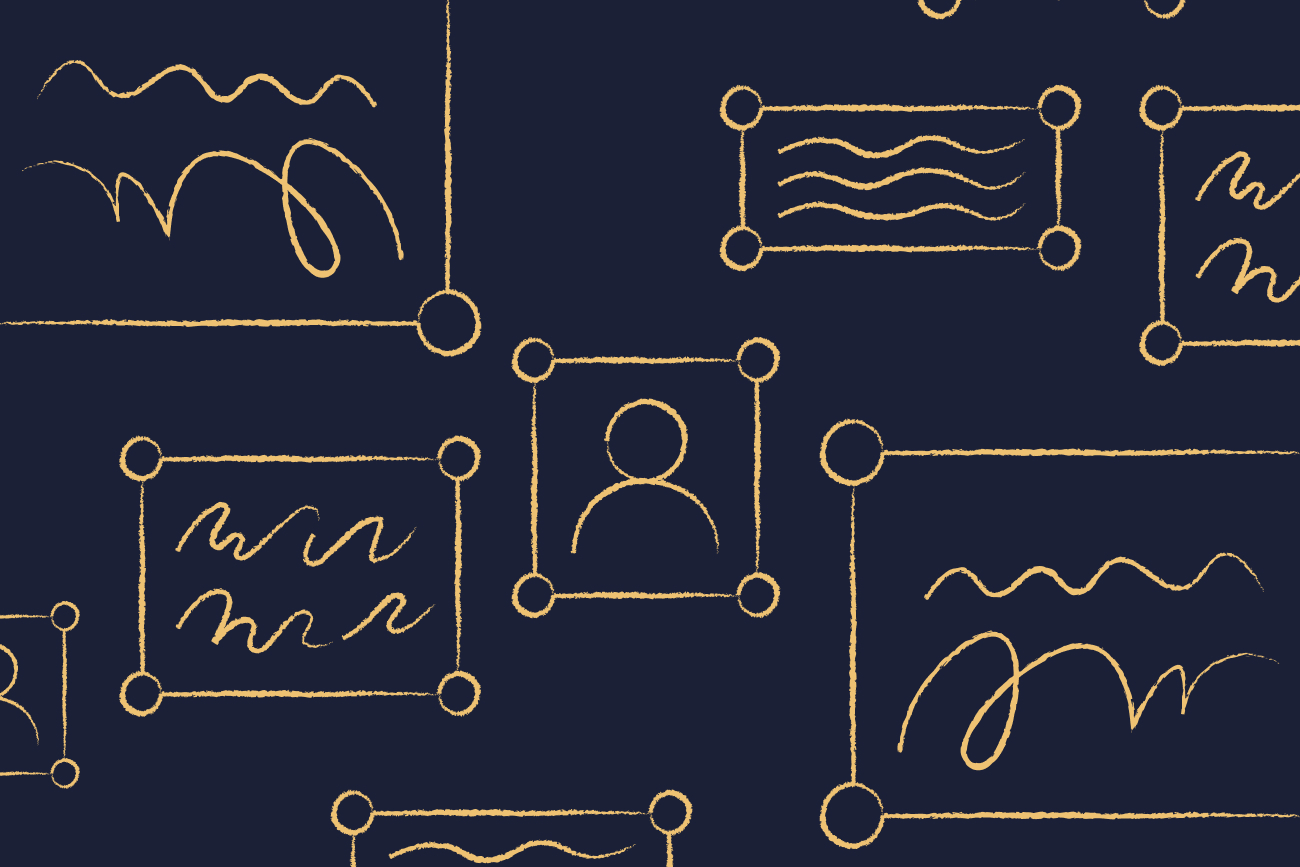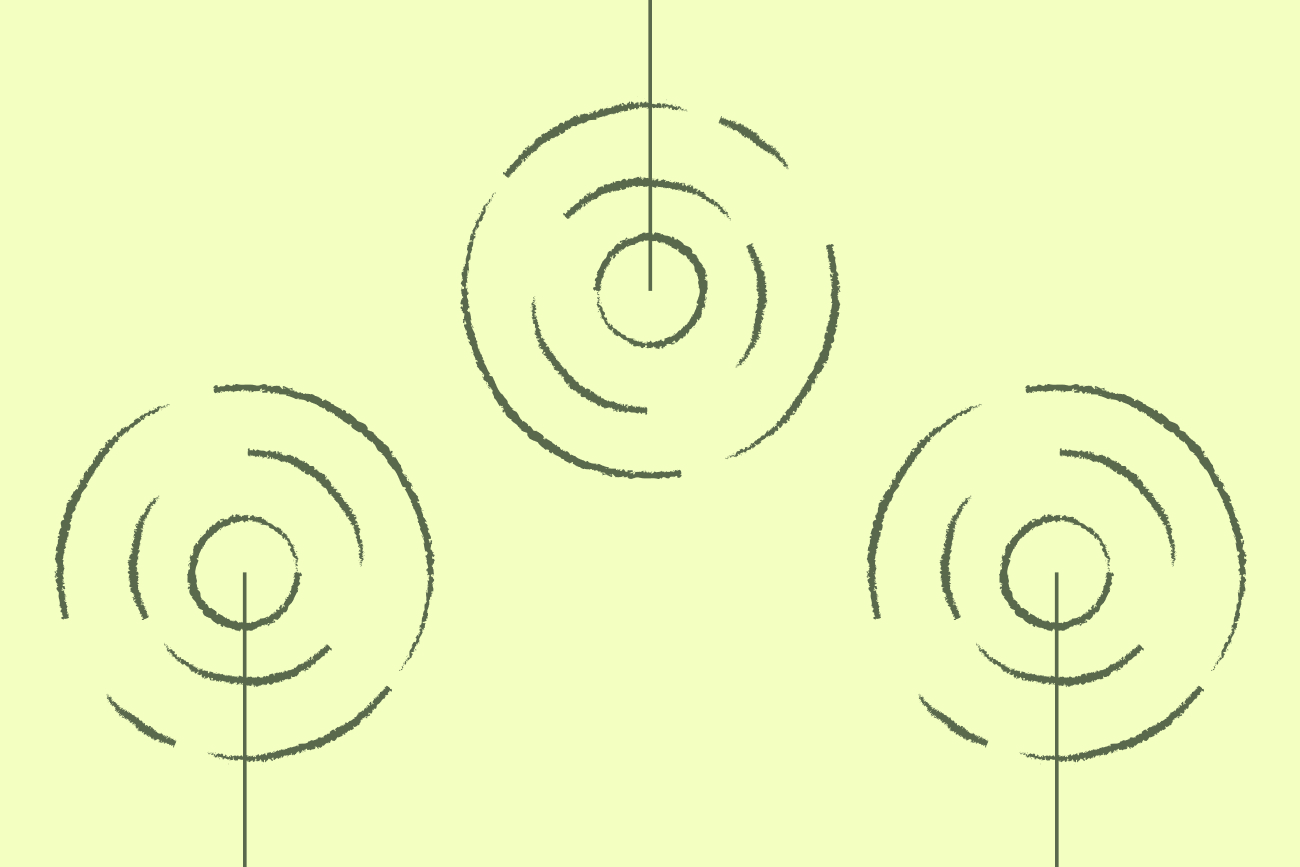How to add a signature in Exchange 2019
14 April 2022

This article will show you how to create a signature in Exchange 2019*. Using a centrally managed Exchange email signature means everyone uses the same template. So, all messages from your organization have an approved email signature appended to them.
Managing an Exchange Server email signature centrally also means end users can’t change the template. The signature is added after an email is sent, so you maintain control over your corporate brand and legal disclaimer.
*Also applicable for Exchange 2016 and Exchange 2013.
How to add a signature in Exchange 2019 - Step-by-step
Important: This method only offers basic email signature management. To create and manage professional email signatures easily, consider our Exchange signature manager.
Follow the steps below to add a signature in Exchange 2019. You will need to create your email signature template in HTML or plain text before starting:
Open your Exchange admin center. This requires Exchange Administration credentials.
In the Exchange admin center, choose mail flow > rules.
Click the Add (+) icon and select Apply disclaimers. You will now create a mail flow rule to apply your Exchange signature to messages sent by your organization.
Give the rule a name that is easy to remember. Then, click *Apply this rule if… to specify how the signature will be applied. This might be for external messages or a specific group.
Confirm the Apply a disclaimer to the message option is selected. If not:
Click on the drop-down menu for *Do the following…
Choose Apply the disclaimer to the message
Click append a disclaimer option
Click on Enter text to copy and paste your Exchange email signature template into the specify disclaimer text lightbox.
To include individual contact details, use Active Directory (AD) attributes in your Exchange email signature template.
Choose your attributes and enclose them with two percent symbols on either side. For example, %%DisplayName%% or %FirstName%.
When you’re finished, click OK.
You now need to specify what will happen if the signature cannot be added to an outgoing email.
Click Select one… and choose from one of the following options:Wrap: The signature is appended to a new email with the original message attached.
Ignore – The message is sent without an email signature. We recommend this option.
Reject – The email is not sent, and the sender receives an NDR.
Click Save when done.
Click More options… to add additions like exceptions. For example, setting the signature to not apply to certain users in a group.
Once confirmed, click Enforce under Choose a mode for this rule.
Click Save to complete the setup. Choose Test… if you wish to review the mail flow rule’s actions.
Send a test email to see if your signature renders correctly. To update the configuration, highlight the rule and click the pen icon found next to Add (+).
The problems with managing Exchange email signatures natively
There are many limitations controlling email signatures using just the native features of Microsoft Exchange.
For example:
Exchange 2019 has no WYSIWYG editor. This means you need HTML knowledge to create anything other than a plain text signature.
HTML images must be hosted on an external website. Images can’t be embedded into a signature design.
Signature can’t be seen in the Sent Items folder. Exchange signatures are added at the server level, so after an email is sent.
If certain contact fields are not populated in Active Directory, blank spaces will appear in a signature.
Signatures are attached to the bottom of an email conversation, causing them to stack. You can implement a workaround, but you can’t add Exchange signatures under replies or forwarded email.
Using an Exclaimer email signature solution
Exclaimer offers the best way to manage Exchange email signatures. It’s so easy to use that non-technical teams can control email signatures for the whole organization, removing the need for IT to involve themselves in Exchange email signature management. The only requirement is for your local Active Directory to be synchronized with Azure AD.
Exclaimer can also be seamlessly migrated to Microsoft 365. So, when you migrate to the cloud, your email signatures transition seamlessly with you.
Control all Exchange email signatures via a web browser.
Easily design signatures using an intuitive drag-and-drop interface, requiring no HTML skills.
Retain control over email delivery through internal systems – emails only pass via Exclaimer for imprinting, not the mail flow.
Use Azure AD data to give different email signatures to various departments with no blank contact fields.
And this is just a small taste of what Exclaimer’s email signature software can do. Learn more and sign up for a free trial today.