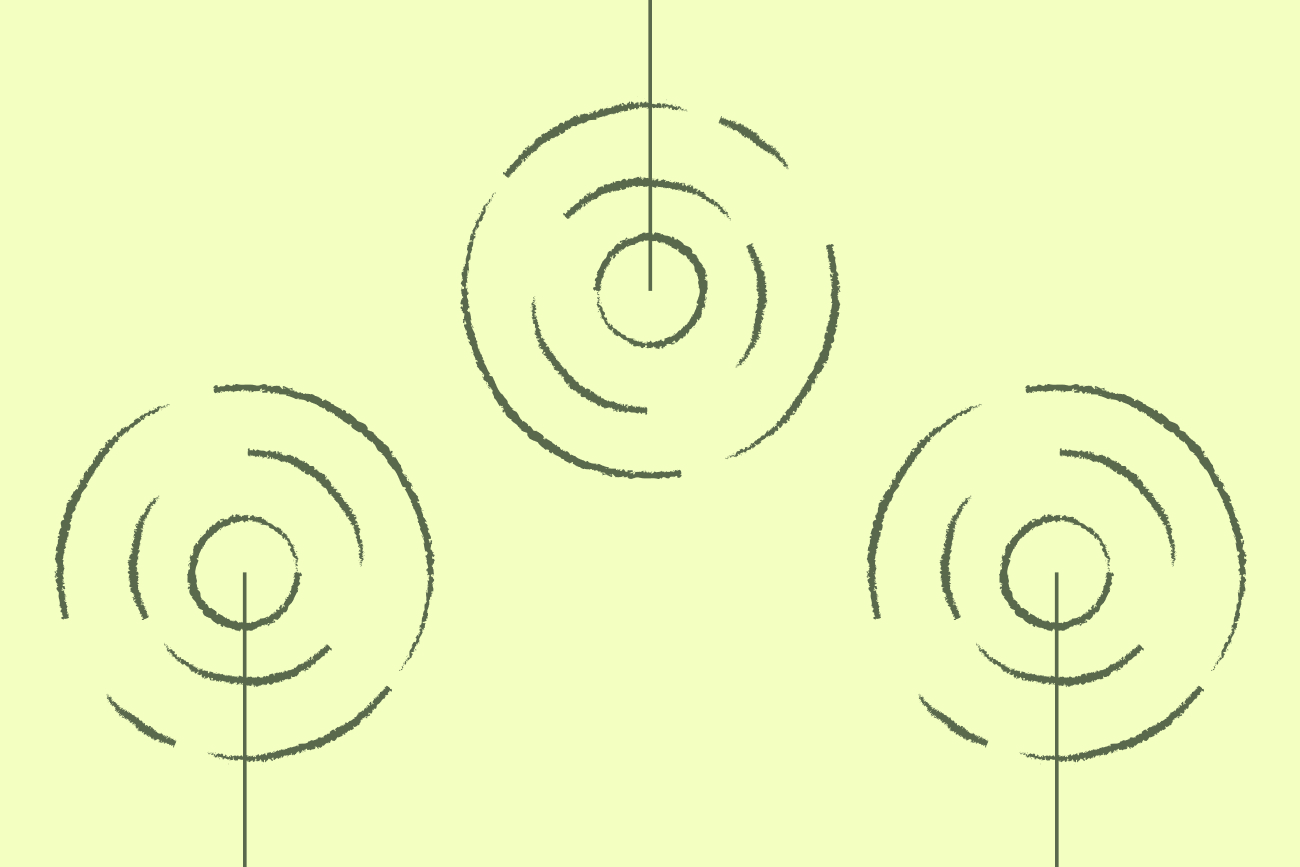Take the next step in business email: Create an email signature
17 May 2023

If there’s one thing that matters in business, it’s setting the right impression. So, what’s the best way to set the right tone and encourage customers to choose you? A professional email signature.
Here’s how to create an email signature to benefit your business, and why your email signature matters.
Your email signature
Maybe you’ve never paid much attention to your email signature before. Don’t worry, this isn’t unusual.
But did you know that your email signature can be a marketing tool for your company? There’s a huge amount of potential in your email signoff. Let’s break it down.
What is an email signature?
An email signature is more than just a block of text. See it as a digital and interactive business card.
An email signature typically contains vital information such as your name and business telephone number, but it can also include visually engaging elements such as:
Professional profile picture
Appointment booking links
You can also customize your email signature to better suit your audience. For example, your signoff on personal emails will be different from your business email signature.
Do I need an email signature?
Technically, no. However, an email signature is an essential part of business communication. It’s a part of what makes your brand uniquely yours.
Before we consider the specific benefits of using a business email signature, consider this.
Who would you rather do business with: a company with a professional and interactive email signature? Or one that doesn’t make it easy to contact them?
Let’s consider the specific benefits of creating an email signature for your business.
How an email signature benefits your business
An email signature offers the following benefits:
Increased brand awareness by reinforcing your logo and company name with every email.
Build a social media following with easily clickable icons.
Boost trust in your brand by providing a positive, professional impression of your company.
Promote content and enhance marketing efforts by turning a simple email signature into an engagement channel.
What an email signature says about your business
Your email signature speaks for you. What do you want it to say? Well, when crafted effectively, here’s what an email signature could say about your company.
You care what customers think about your business.
Attention to detail matters – your goodbye is just as important as your hello.
You’re all about professionalism and setting a positive brand impression.
It’s important to you that customers can reach you easily.
You want to engage with your audience.
Build credibility and trust by adding a professional email signature to every correspondence.
How to create an email signature
How you create an email signature depends on what platform you use. Let’s look at how you might build an email signature across a couple of platforms, Outlook and Google Workspace.
How to create an email signature in Outlook
Although the options for customizing your signature in Outlook 2019 or 2016 are limited, here’s an overview of how to create a signature in Outlook.
Open Outlook.
Go to ‘File’, ‘Options’, ‘Mail’, then ‘Signatures’.
Start a new email by clicking ‘Message’ and then click ‘Signature’.
Once you’ve confirmed your email address is correct, go to ‘Select signature to edit’ then ‘New’.
Give your new signature a name.
Go to ‘Edit signature’ and get creative.
Assign your signature to outgoing emails then click ‘OK’ to save.
Want to know how to create an email signature in Outlook in more detail? Check out our comprehensive guide.
How to create an email signature in Google Workspace
Here’s how to create an email signature in Google Workspace.
Log into your Google Admin console.
Once logged in, click the ‘Apps’ button and then ‘Google Workspace’ (or ‘G Suite’) from the options.
From the services list, click ‘Gmail’ then ‘Advanced Settings’.
Go to the ‘Compliance’ section.
Next, go to ‘Append Footer’ and click ‘Configure’.
Give your signature a name.
Create the signature in the editor or paste over a signature you made earlier.
When you’re done, click ‘Add Setting’.
Scroll down the page and click ‘Save’.
Although you’ll now have a company signature, just remember it’s basic. Once you’ve created it, you can’t customize it. So, don’t add personal details – keep it generic.
Don’t want to be limited to one signature per department? Use email signature management software instead.
Other ways to create an email signature
You can also create an email signature using the following methods.
HTML email signatures
You can manually create an email signature with different HTML elements such as logos, social media icons, and clickable CTAs.
However, although HTML gives you more creative freedom, it’s tricky to create one unless you know how to code. It’s time-consuming too.
Free email signature generators
There’s no shortage of free tools to help you create an email signature. The main downside is that you’ll be left with a generic signature as the templates are limited.
It’s also impossible to organize your signatures and create consistent templates across your organization.
Email signature management platforms
Create professional, unique signatures quickly by opting for email signature management software. Sure, you’ll pay a monthly or annual fee, but think about what you’ll gain:
A consistent brand impression in every signature.
Full control over email signature management across the business.
An easy to use signature designer that doesn’t require HTML skills to use.
Access to bespoke templates to suit your needs.
Support and help at every stage of the creation process.
The ability to turn email signatures into a new marketing channel.
How to use Exclaimer to create an email signature
If you’re using our email signature management platform, it’s easy to create and save new signatures from one centralized location.
Access the Signature Designer tool from your Exclaimer account.
Click the pencil icon to start a new signature.
Choose a blank canvas or an existing signature template to work from.
Add or remove elements by dragging and dropping them onto the template.
Preview the signature to make sure you’re happy with how it looks.
Click ‘Save Changes’ to save your new signature.
Exclaimer makes it simple to create signatures for organizations using Office 365 (Microsoft 365), Google Workspace, and Microsoft Exchange.
Contact our team today to get an online demo or try Exclaimer for free.
Create your own professional email signature
When you’re crafting an email, don’t neglect the importance of your sign-off. Create a professional email signature and turn your email into an engaging marketing tool.
Exclaimer, the professional email signature management platform, is here to help you communicate better. With our tools, you can upgrade your email signatures and leave a positive, lasting impression on your network.
Contact us to learn more or try Exclaimer for free.