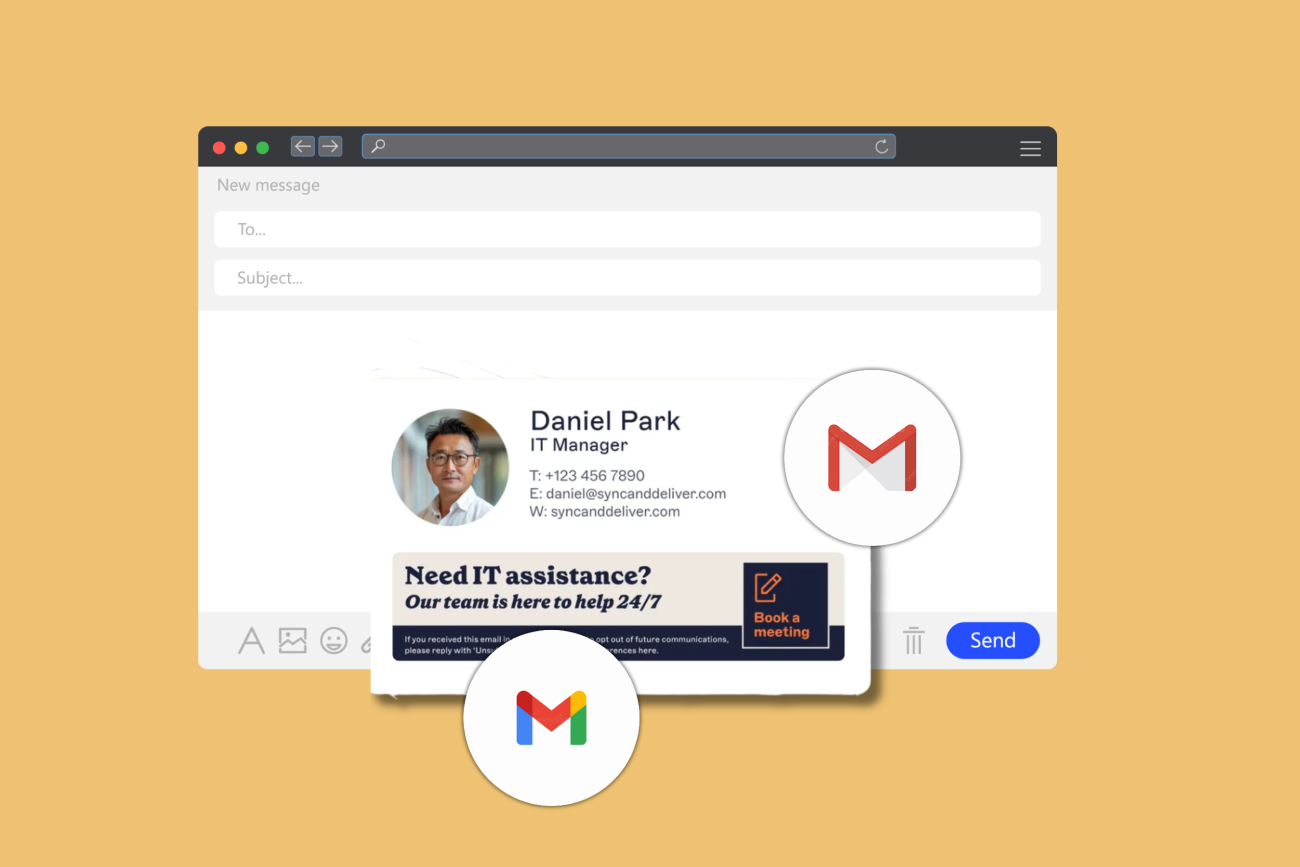How to create a Google Workspace email signature
15 November 2024
7 min read
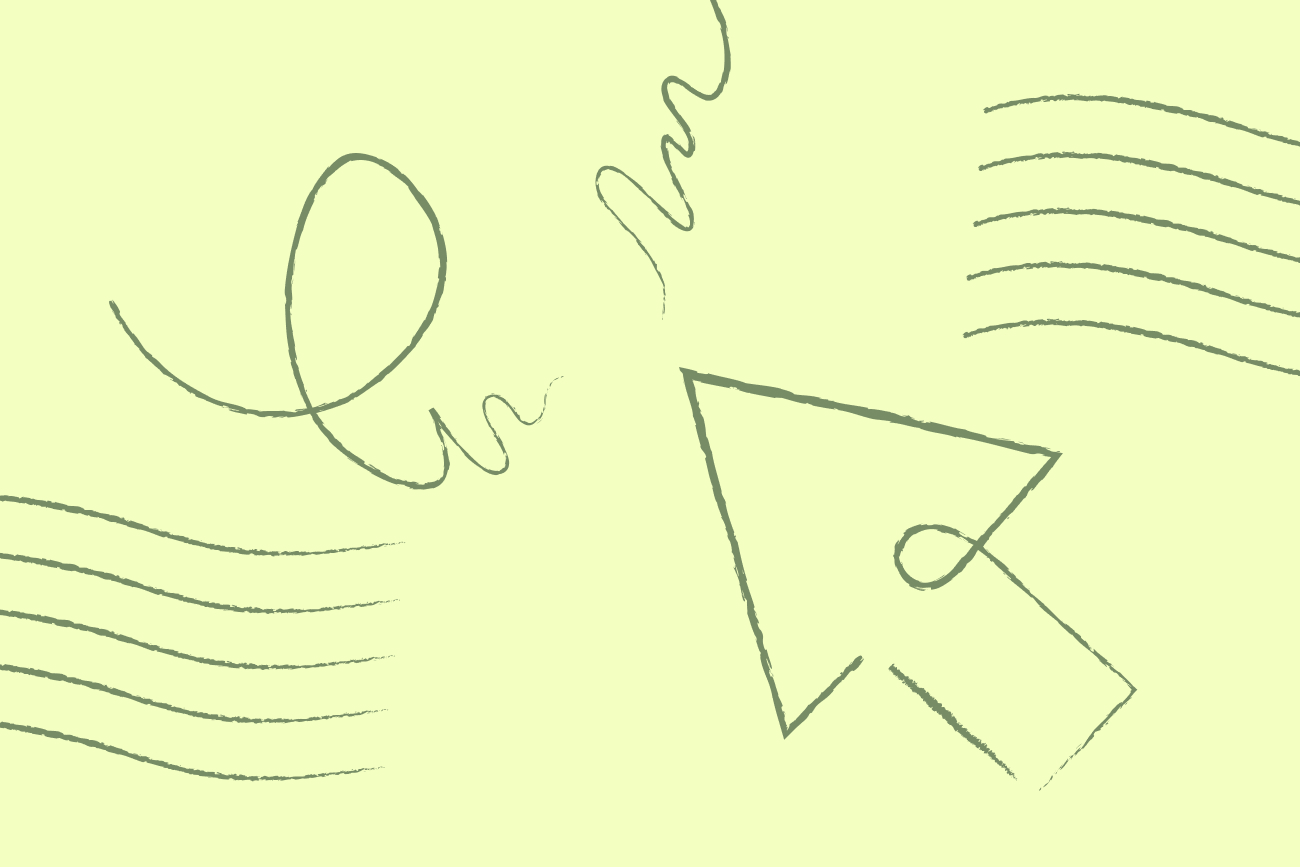
An email signature is a block of text, images or logos that are automatically added to the end of an outgoing email. It includes contact information and can also include additional branding elements such as company logos.
A Google Workspace (G Suite) email signature is a standardized signature template that can be set up for all users within a Google Workspace domain. This helps maintain consistency and professionalism across all emails sent from the organization.
In this guide, we’ll show you how to create a Google Workspace email signature in seven simple steps.
How to create a Google Workspace (G Suite) email signature using the Append Footer setting
In Google Workspace, you manage email signatures with the Append Footer setting in the Google Admin console. Google Workspace IT administrators, or Google Super Admins, can ensure everyone uses a consistent email signature template.
Important: There are many limitations to manually creating email signatures in Google Workspace.
To create business email signatures easily, look at our Google Workspace email signature management solution.






Congratulations, you’ve created a Google Workspace (G Suite) email signature template. Now every email sent from a user within your organization will automatically include the signature.
Tips for creating a professional Google Workspace email signature
Keep it simple: Avoid cluttering your Google signature with too much information or images. Stick to the essentials, such as name, job title, company logo, and contact information.
Include essential contact information: This includes your name, job title, company name, phone number, and email address.
Use consistent branding: Make sure your G Suite email signature aligns with your organization's branding guidelines. This will help create a cohesive and professional image for your company.
Add relevant links: Add links to your company website, social media profiles, or any other important online presence to drive traffic and engagement.
Update regularly: As job roles or contact information may change within your organization, be sure to regularly review and update the G Suite email signatures to ensure accurate information is being shared.

8 things you can & can’t do with Google Workspace email signatures
Using the Append Footer setting to distribute a company-wide email signature for Google Workspace (G Suite) is relatively simple. However, it does come with limitations.
Check out the top 8 things you can and can’t do when manually applying company-wide G Suite email signatures.
1. You can give every user the same signature
Using the Append Footer setting to create and deploy global G Suite email signatures ensures consistency across all devices for all users.
However, each G Suite organizational unit can only have one Gmail signature template. This means you can't create different signatures for different departments or personalize the signature with individual users' contact information.
2. You can't pull contact information from Google Directory
The Append Footer setting in the Google Admin console can't automatically fill in users' contact details for a G Suite email signature.
This means you must create a generic Gmail email signature for each G Suite organizational unit.
3. You can include images in email signatures for Google Workspace
You can include images like company logos or social media icons in Google Workspace email signatures and add hyperlinks to them.
However, the images must be web hosted and can’t be linked from a Google Drive image.
4. You can't place a signature under every reply
When a user replies to an email, their G Suite email signature doesn't appear below the latest reply. Instead, it shows up at the very bottom of the email chain. With multiple replies, the signature keeps stacking up at the end of the email chain.
You can set up canned responses to create a separate reply signature. However, these must be set up individually within each user’s Gmail account settings and can't be deployed from one location.
5. You can get a signature on all devices and mail clients
Google Workspace email signatures using the Append Footer setting are added at the server level, meaning they're attached after an email is sent.
This guarantees that everyone gets a Gmail signature, regardless of the device used to send the email.
6. You can't edit the HTML or style the signature
You can use an HTML email signature in the Append Footer setting, but you must paste the signature design itself, not the HTML code. Make sure the HTML code is under 10,000 characters due to the limit.
While Google Workspace's Append Footer setting supports HTML Gmail signatures, replying to a plain text email will strip out images, hyperlinks, and text formatting.
7. You can avoid users editing the signature
Since signatures are added after sending an email, they won't show up while composing, and users can't edit the signature design.
However, users can add their own signature in Gmail settings, which means the first email they send will include two signatures.
8. You can't test the signature before setting it live
You can't test or preview Google Workspace email signatures before applying them to all users in an organizational unit (OU).
To test the template, you have to set it live, which usually means doing so during times of low email activity.
What other options are available?
Google’s Gmail API lets you manage signatures, on a basic level. However, it requires a certain level of programming knowledge to use effectively, and the process can be lengthy and complex, especially for those unfamiliar with coding.
Using Exclaimer for email signature management in Google Workspace
Exclaimer is designed to make Google workspace email signature management a breeze. From one web-based console, you can design and manage professional email signatures without HTML skills.
The drag-and-drop signature editor lets you easily add elements like company logos, social media icons, promotional banners, and legal disclaimers. All signature updates are automated with rules and done in real-time.
All contact information is taken directly from Google Directory, and users can update specific details like pronouns and working hours.

Compare Exclaimer with Google Workspace
Features Exclaimer Gmail Settings Append Footer Centrally control Google signatures for everyone Brand consistency on all emails Support compliance with a disclaimer on every sent email Gmail signatures on emails from all devices and clients Users can see their signature while writing an email Add embedded images and user photos Include clickable promotional banners Apply signatures under the most recent reply Use shorter signatures for reply emails Assign signatures to teams & individuals Create signatures for specific audiences based on email domain Segment signatures for internal & external emails Delegate access to non-technical users Run email signature marketing and ABM campaigns Automatic sync of user info from Google Directory Use a drag and drop editor Pre-designed template library Include HTML signatures on plain and rich text emails Use any font in Google signatures Monitor, analyze, and report on email signatures Optimize performance and run A/B testing Apply content above the email message body Run repeatable campaigns with enhanced scheduling rules Let users self-manage specific contact fields Apply one-click signature surveys Integrate with CRM platforms like Salesforce & HubSpot Display your latest social posts on Facebook & LinkedIn Centrally update brand assets from one hub
Summary
Adding or updating an email signature in Google Workspace is fairly simple. However, G Suite email signatures do have some limitations that can prevent companies from fully leveraging their email communications.
Exclaimer offers a Google email signature solution with advanced features such as centralized control, brand consistency, and customizable designs. With the ability to easily update and manage multiple G Suite signatures, Exclaimer ensures a professional and consistent image across all emails sent from a Google Workspace domain.
So why not try out Exclaimer's Gmail signature management solution today? Find out more or start a free trial today.