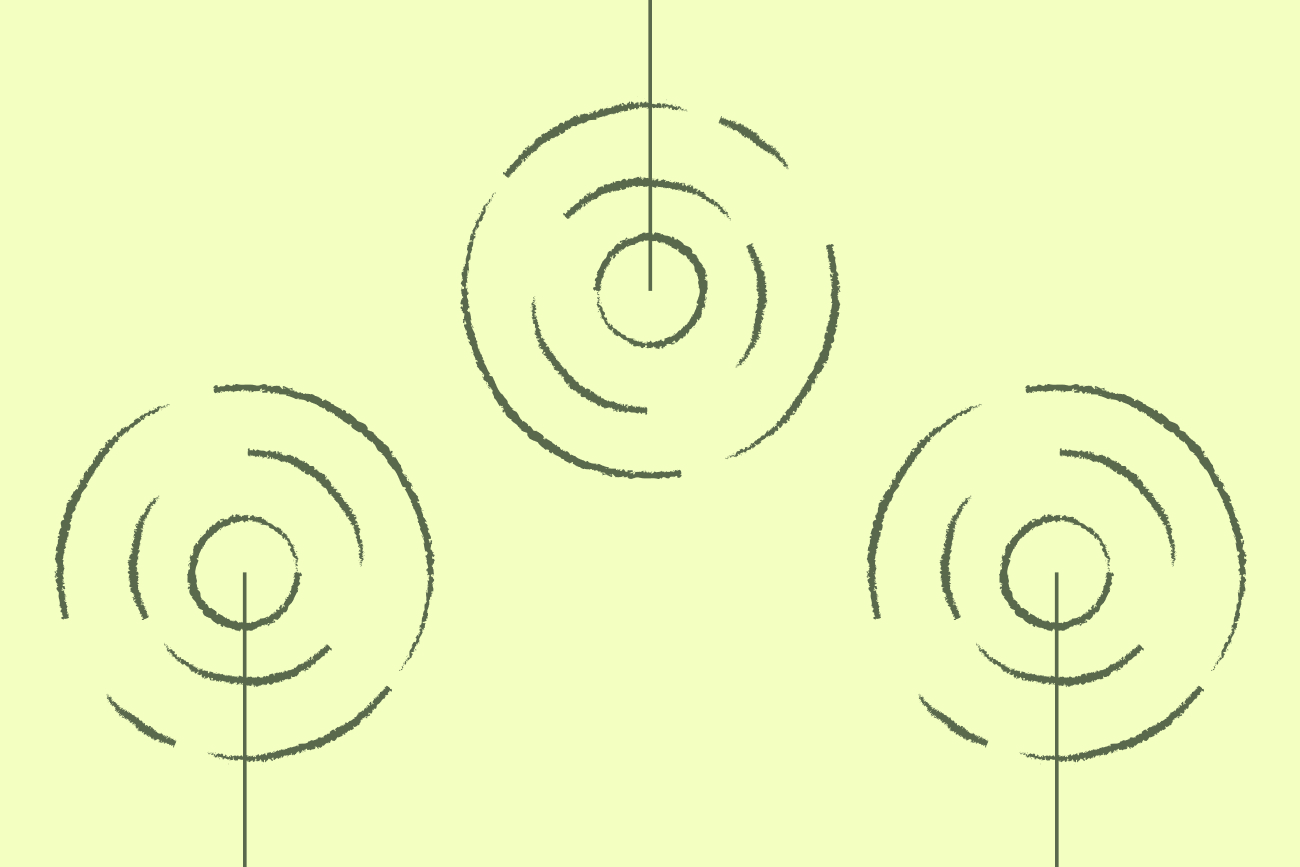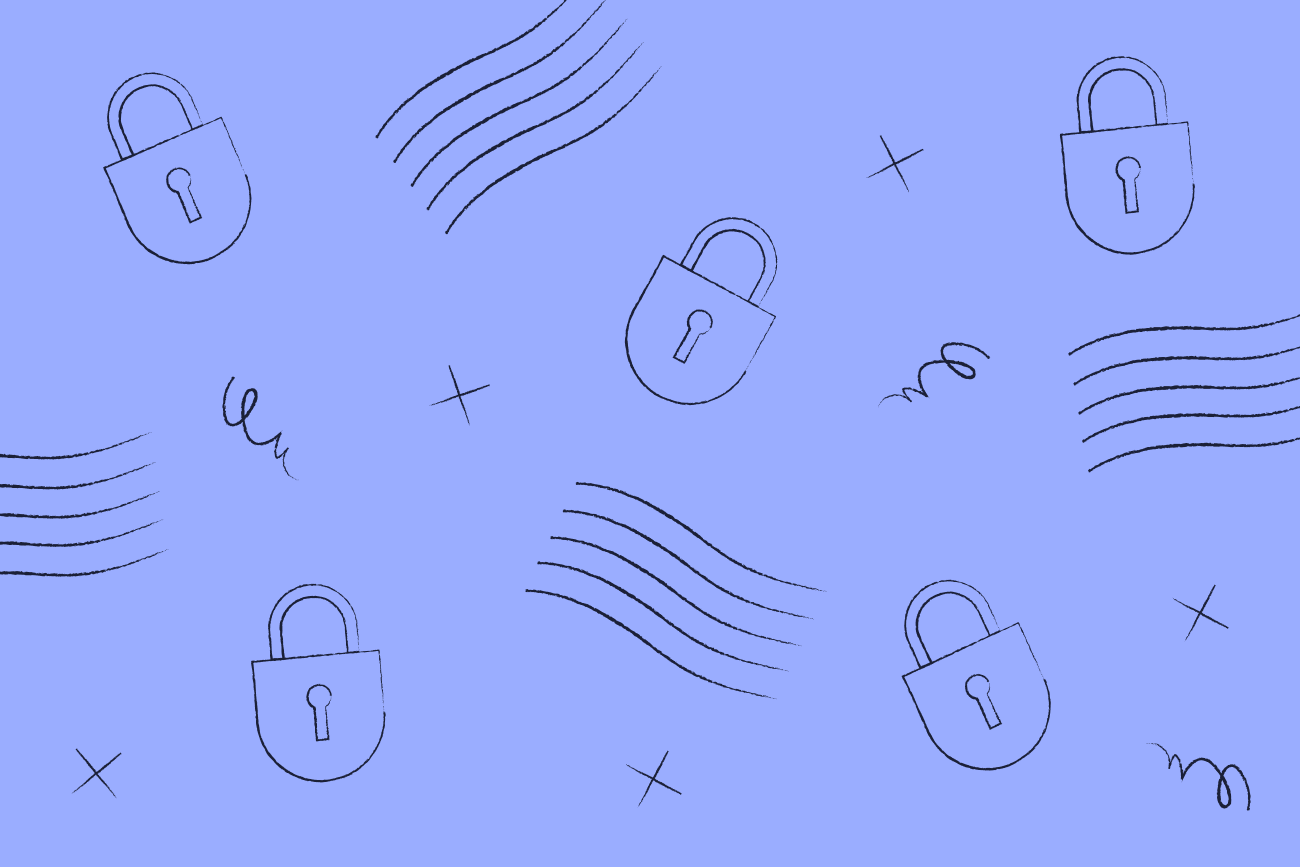Using Office 365 transport rules
22 April 2022

Many organizations mandate that all external emails include a specific signature or disclaimer. For companies using Microsoft 365, Office 365 Transport Rules within the Exchange admin center are used for deploying email signature templates companywide.
The reason for using Office 365 Transport Rules is simple; it stops each employee having control over their email signature and allows for some level of centralized management.
What are Office 365 Transport Rules?
Office 365 Transport Rules, also known as mail flow rules, look for specific conditions within emails to identify and take action on. They are like inbox rules used by many email clients like Outlook in that they act on messages you specify.
However, an Office 365 Transport Rule only takes action on outgoing messages in transit rather than after they are delivered. Essentially the mail flow rule is applied to all messages that flow through your organization that are then sent externally.
Using Office 365 Transport Rules
The main reason that Office 365 Transport Rules are used is for business compliance and security requirements. For example, you could decide that you want to block anyone from receiving emails with attachments for legal requirements. This means setting up a Transport Rule to modify a mail flow and block all messages containing attachments.
Other reasons to use Transport Rules include:
Filtering confidential information
Redirecting emails before delivery
Applying Office 365 email signatures to all messages
The limitations of using Office 365 Transport Rules for email signature management
Using Office 365 Transport Rules lets an organization set up and apply a disclaimer when processing messages. Note that we say disclaimer rather than email signature; Office 365 only lets you create a plain-text disclaimer.
If you want your email signature to include imagery, you need to use HTML code. Assuming you know HTML, you’ll have to paste the code straight into the Office 365 disclaimer editor. Then, you’ll need to ensure all images are web-hosted as embedded images won’t work.
You’ll then want to see how the signature looks and see if it functions correctly. However, using just Office 365 Transport Rules means you can’t test how your email signature design ‘behaves’ before deploying it to all users.
All email clients render HTML in different ways. Your template may work in Outlook but not in Gmail. It’s important to note that HTML in email signatures runs differently to HTML on websites. Your signature could end up looking and acting strangely when it goes live.
You might want to give different signature templates to various departments. This means creating a new rule for each team. Depending on the size of your organization, this could lead to hundreds of rules you need to keep track of.
Then, there are other issues like:
Blank spaces appearing within contact information
HTML email signatures not working on mobiles
No ability to create separate reply signatures
Signatures stacking at the bottom of email conversations
To learn more about what you can and can’t do when creating Office 365 signatures manually, read this article.
Choose the easiest way to manage Office 365 signatures
Without using a third-party solution, you’ll find email signature management challenging with Office 365 Transport Rules alone. You’ll find that it takes too long and impacts on other important tasks.
That’s why you should choose Exclaimer to make Office 365 signature management quick and simple.
Move away from Office 365 Transport Rules today with Exclaimer