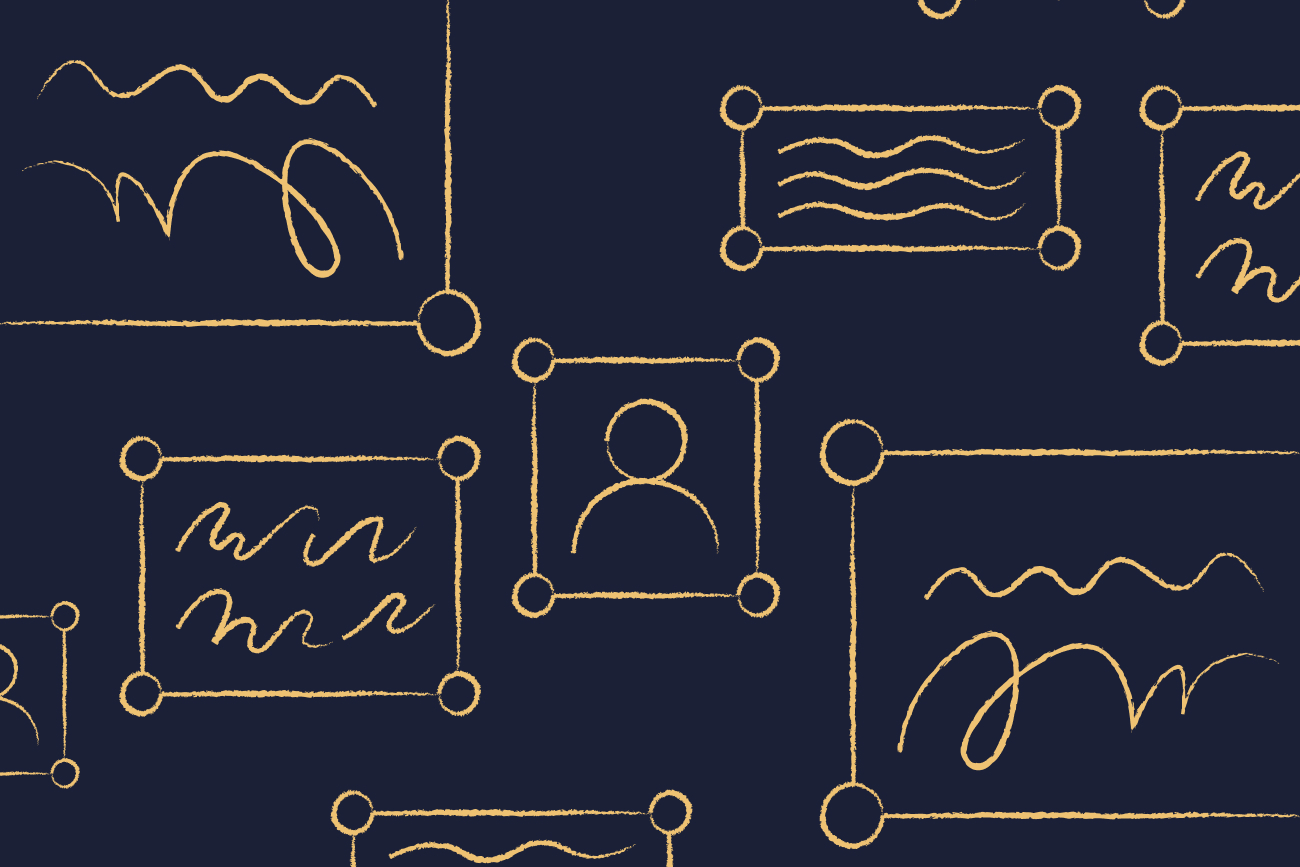Introducing the Office 365 disclaimer function
26 April 2022
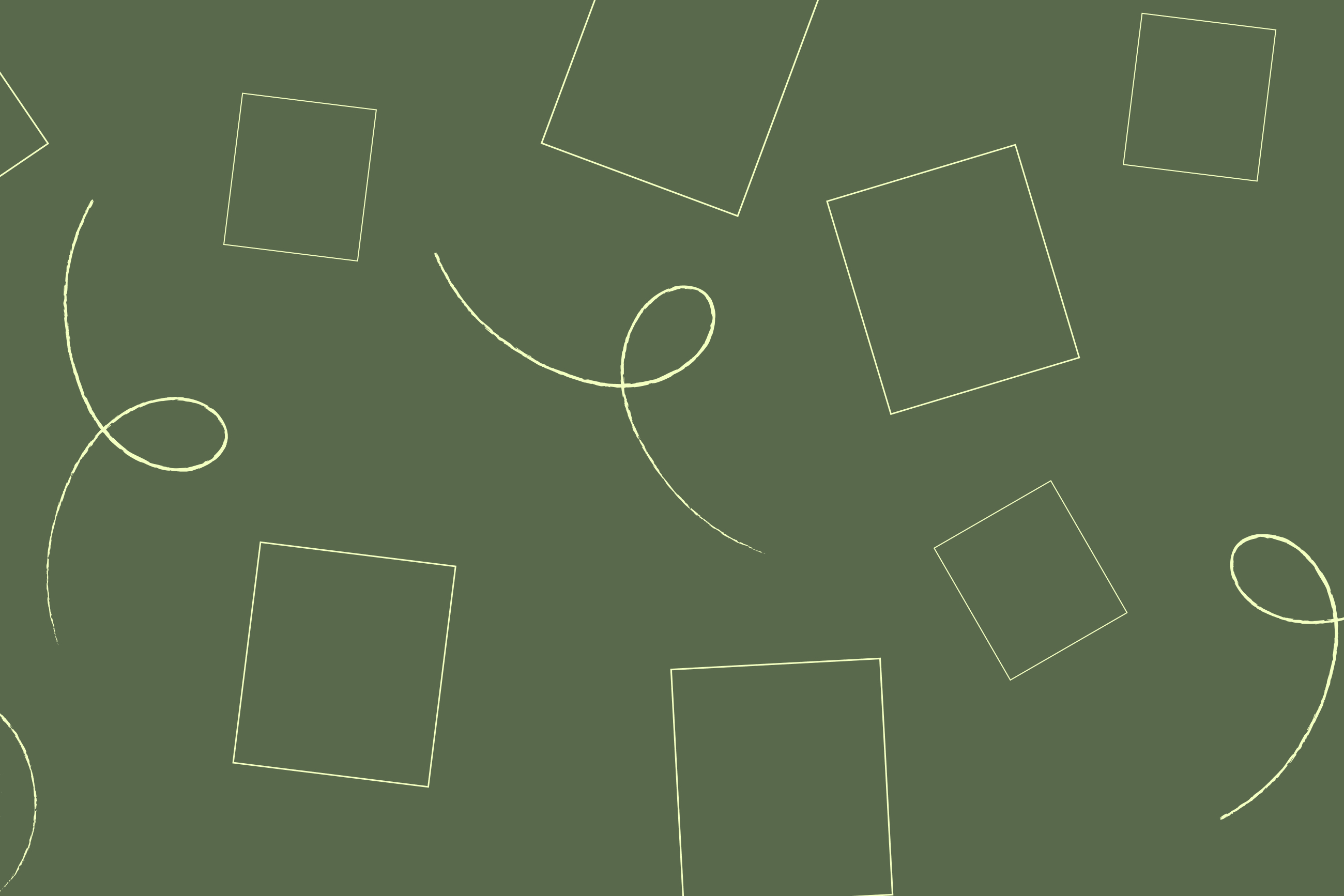
Companies of all sizes are required by law to add a disclaimer to email for Office 365 in all outbound email. In fact, all email clients, including Google Workspace need to have some sort of legal disclaimer. This is true across Europe and North America in most cases.
Legal disclaimers have been needed since the early days of email and are designed to reduce liability risks. They involve an organization adding a block of text to all outgoing emails. This text will include information such as the company name, registered business address, and company registration number. It’ll also be accompanied by a confidentiality notice to protect against legal action.
Learn more about email disclaimers in this article.
How to set a disclaimer for Office 365
If you’re looking to apply disclaimers using plain-text, the Office 365 (Microsoft 365) disclaimer function works perfectly. First, you enter text into the disclaimer rule window. You then turn on the disclaimer in tandem with a Transport Rule (mail flow rule). This is then applied to all messages that leave your organization.
However, if you want to turn this Office 365 disclaimer into an HTML email signature in Outlook, your options are limited.
You can copy and paste HTML code straight into the Office 365 disclaimer editor and include web-hosted images. However:
You won’t be able to preview how your signature looks
It’ll end up being added to the end of each message your users send
The images will probably get blocked by many email clients and won't appear on mobile devices
It’s likely the HTML won’t behave as expected (what works in Outlook might not in Gmail or iOS)
Important contact information may not appear as expected
In essence, to set a disclaimer on Office 365, the built-in function is not designed for high-quality HTML email signatures. Its main purpose is really to add legal text only. For many organizations, the native Office 365 disclaimer function isn’t enough when it comes to email signature management.
However, there’s a much easier way to get great email signatures. One that doesn't involve the need to add a disclaimer in Office 365 manually.
Choosing Exclaimer to centrally manage Office 365 disclaimers and signatures
With Exclaimer, you design signatures within a user interface that’s controlled with a web browser. It’s built to be intuitive, allowing you to build templates using a drag-and-drop editor. You customize your design, add your company information, add elements like social media icons, click Save, and you’re done.
You don’t need any experience with HTML to create an email signature. There’s even a vast library of Office 365 signature templates you can choose from to make the process even easier.