The pros & cons of using animated GIFs in email signatures
21 April 2022

Animated GIFs are popular. The GIF image format is perfect for supporting animations and can be found all over the Internet. An animated GIF in email is also something that has been a staple of email marketing campaigns for years.
It’s not surprising that animated GIFs in email signatures are popular because they've been around for some time. They are attention-grabbing after all. However, they should be used with caution.
What is an animated GIF?
In lay terms, an animated GIF is a simple animation. It is an image encoded using the graphics interchange format (GIF) to contain a number of frames in a single file. These are then presented in a specific order to simulate movement.
Creating GIFs is straightforward, which is why you can find so many online. They are also widely supported across all web browsers.

Using an animated GIF in email signatures
Before deciding whether animated GIFs in email signatures are right for you, it’s important to note that HTML in email clients works differently to HTML on websites. What works in Gmail can render differently in Outlook 365 or Apple Mail.
Still, most web-based email clients and native mobile mail apps display animated GIFs without issues.
The benefits of using animated GIFs in email signatures
With so many emails sent and received daily, your messages need to stand out. An animated GIF in an email signature can do just that.
You can instantly make your brand seen with an animated GIF if it displays correctly. It makes your company seem more exciting and vibrant. You may appear more professional if the right imagery is chosen. You may even find your email signature marketing campaigns become more effective.
Simply put, animated GIFS offer a bolder use of the email signature channel than just relying on static images.
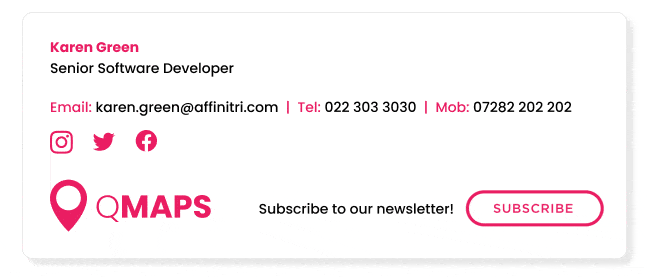
The reasons why you shouldn’t use animated GIFs in email signatures
While lots of people love animated GIFs, many hate them. This is especially true if the image plays on an infinite loop. So using animated GIFs in email signatures can be a source of irritation for some.
If you decide to embed the image directly into your signature, you dramatically increase the size of the email. The more frames within the animation, the bigger the email signature size. This means your emails will potentially get caught in spam filters, a common issue with email marketing newsletters. And if you host the GIF in your template, certain add-ins may block the image from being displayed
Finally, older email clients like Outlook 2007 just don’t support animations. And many users still use these. In this case, either the first frame will appear, or the image will just ‘break’. This means the recipient has to open the email in a web browser to see the animation.
How to use animated GIFs in email signatures correctly
Use suitable GIFs
Don’t use inappropriate GIFs such as cute kittens in email signatures. You will look unprofessional and immature. Only use images that are applicable to your job role and company branding.
Only use one animated GIF
You don’t want your email signature design to look cluttered. Your template will appear chaotic if you use multiple animated GIFs in your email signature.
Loop the image once
Having your animated GIF play repeatedly will only annoy readers. It will also really distract from the actual email content. Have the image loop only once as a means of getting a recipient’s attention.
Don’t let it overshadow the rest of your design
Several elements make up a professional email signature. One part should not dominate the whole design. If your animated GIF is too powerful, recipients won’t focus on the rest of the template.

Avoid making them too large
An animated GIF can massively increase the size of your email signature. This will cause message delays and potentially get your email marked as spam. A few frames of an animated GIF can quickly end up being more than 1MB.
How to insert a GIF into Outlook email signatures
Save your GIF to OneDrive.
From the Message tab in Outlook, choose Signature > Edit Signatures.
Under Edit Signature, click New.
Enter a name for your Outlook email signature template.
Create your signature and insert the GIF.
Click OK when complete.
How to insert GIFs into email signatures in Gmail
Save your GIF to Google Drive.
Click the gear icon (Settings) in Gmail.
Choose See all settings > Signature > Create new.
Name and create your Gmail signature.
Click the image icon in the editor toolbar to insert your GIF. Click OK.
Click Save Changes when you’re finished.
So should I use animated GIFs in email signatures?
It’s really up to you. If you do want to use animated GIFs in email signatures, only do so if you believe it will enhance your HTML email signature design.
However, if you have any doubts, it is recommended to only use static images in your email signature templates. Also consider whether GIFs are appropriate for your audience.
Enforce consistent designs with Exclaimer
You don’t want just any end user to use animated GIFs in their email signatures. They might use images that don’t conform to your brand or leave a bad impression on external recipients. You need to enforce the email signature templates everyone uses. Templates that always conform to your brand guidelines.
This is where email signature software from Exclaimer really comes into its own. With central control, you ensure every user has a high-quality, professional email signature on every message they send. One that they cannot modify or update. And so if you want to add use an animated GIF, you can deploy it centrally without any input from your end users.
Learn more about Exclaimer or get yourself a free trial to see the power of email signature software for yourself.



