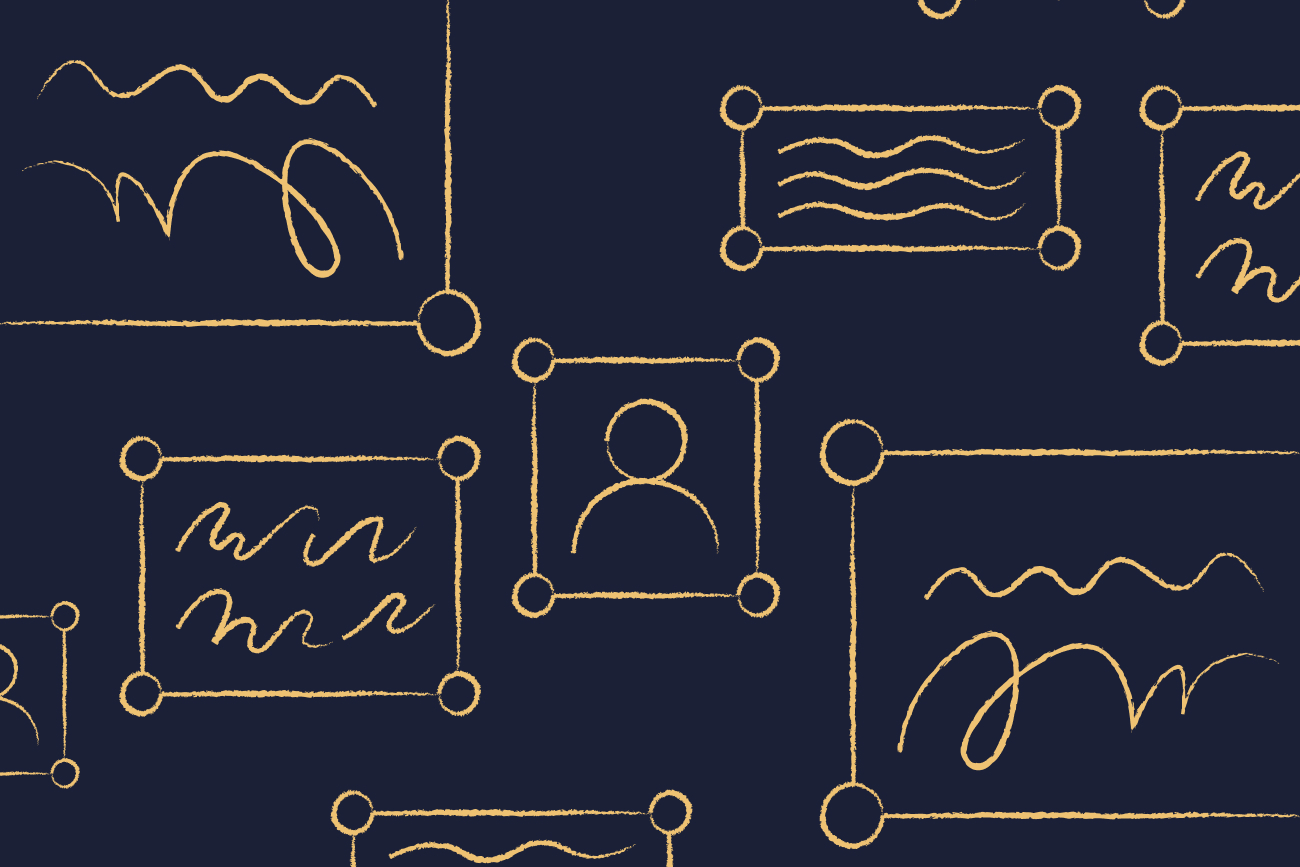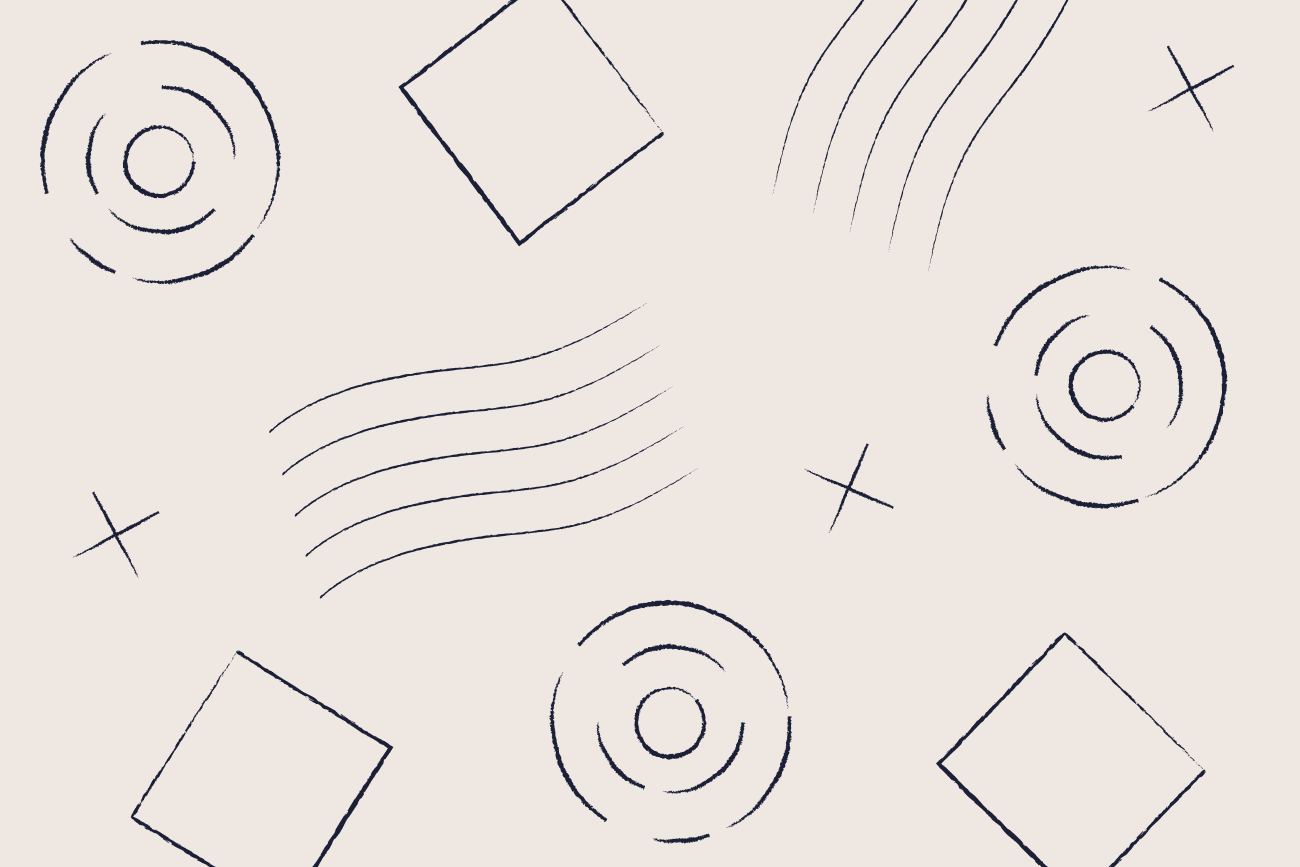How to unsend an email in Outlook and Gmail
25 March 2024

Have you ever wanted to unsend an email in Outlook or Gmail? You've hit the send button and then immediately regretted it? You've realized there was a mistake in your email right after sending it. Luckily, both Outlook and Gmail offer the option to unsend an email, saving you from potential embarrassment or miscommunication.
In this guide, we will go through the steps for how to unsend an email in Outlook and Gmail.
Why would you unsend an email?
There can be various reasons why someone would want to unsend an email. Some common scenarios include:
Sending an email with typos or wrong information: We've all been there - typing too fast or not proofreading can result in spelling mistakes, grammatical errors, or incorrect information.
Accidentally sending an email to the wrong recipient: It's easy to mistakenly send an email to the wrong person if you have similar names in your contact list.
Sending an email in the heat of the moment: We've all had those moments where we write an angry email and hit send in the heat of the moment. Unsending it can save us from potential conflicts or misunderstandings.
Realizing you attached the wrong file: Forgetting to attach a document or attaching the wrong one can be problematic, especially if it's time-sensitive information.
Changing your mind about sending an email. Sometimes, after hitting send, we realize that the information in the email is no longer relevant or necessary.
What does it mean to unsend an email?
Unsending an email involves recalling or retracting a sent email before the recipient reads it. It's like hitting an "undo" button for your email, making it vanish from the recipient's inbox.
However, it's important to note that this isn't foolproof and may not work every time. For example, if the recipient has already opened your email, they might still be able to access its contents even after you unsend it. Therefore, it's best to double-check your email information before hitting send.
How to unsend an email in Outlook
Outlook has a feature called "Recall Email" that allows users to unsend an email. Here's how to use it:
Open your Outlook inbox and go to the "Sent Items" folder.
Double-click on the email you want to unsend to open it in a new window.
Click on the "Message" tab and select "Actions" from the menu bar.
Choose "Recall This Message" from the drop-down menu.
In the pop-up window, select "Delete unread copies of this message."
If you want, you can also choose to replace the email with a new one by selecting "Delete unread copies and replace with a new message."
Click on "OK" to confirm your selection.
If the recipient has already read the email, you will receive a notification stating that the recall was unsuccessful.
How to unsend an email in Gmail
Gmail has a similar feature called "Undo Send" that lets you unsend an email within a specific time frame after hitting send. Here's how to enable and use it:
Open your Gmail inbox and go to the "Sent" folder.
Click on the email you want to unsend to open it in a new window.
Look for the "Undo" button at the top of the screen next to a message stating, "Your message has been sent."
Click on the "Undo" button within 5-30 seconds (depending on your settings) to recall your email.
If you want to change the amount of time given to recall an email, go to the "Settings" menu, and under the "General" tab, look for the "Undo Send" option.
Choose a time interval from the drop-down menu and click on "Save Changes."
Keep in mind that if you have enabled 2-step verification for your Gmail account, you will be asked to enter a code before recalling an email.
Important points to consider
The "unsend" feature in Outlook and Gmail only works when the recipient uses the same email client. If they're using a different one, recalling the email is not guaranteed.
Some other email clients, like Yahoo Mail, don't have an "unsend" feature. In such cases, you can try reaching out to the recipient and asking them to delete the email.
Certain conditions must be met for the "unsend" feature to work, such as both sender and recipient being on the same server or network. If these conditions are not met, the email may still be delivered even after attempting to unsend it.
It's best to use the "unsend" feature as a last resort and try to prevent mistakes by double-checking your emails before sending them.
Some third-party email plugins also offer an "unsend" feature, so explore your options if you want more control over recalling sent emails.
Are there times when you can't unsend an email?
There can be instances where you may not be able to unsend an email. These include:
The recipient has already opened the email or marked it as "read."
The recipient's inbox is full or they are offline.
You exceeded the time limit for unsending an email in Gmail (30 seconds) or Outlook (varies depending on your settings).
The email is sent to a group or distribution list.
The email is sent from a shared mailbox or alias.
You don't have permission to recall the message.
Make sure your email is perfect in every way
While using the "unsend" feature can save you from potential mistakes, it's always best to proofread your emails before sending them. From the body of the email to the attachments, double-check everything to make sure it's exactly how you want it.
When an email blunder occurs and you can't undo it, focus on maintaining professionalism with your email signature. A branded email signature projects professionalism and attention to detail, even if the message content has errors. With the right email signature management software, you can create an email signature that reflects your brand and provides important contact information for recipients to reach you.
Unlocking the power of Exclaimer
Exclaimer’s robust email signature management platform offers a myriad of benefits that ensure consistency, professionalism, and efficiency in your email signatures.
Automate the process of deploying standardized signatures to all users, ensuring that every email sent reflects the brand accurately. This boosts brand recognition and maintains professional appearance in all communications.
Get the flexibility to design dynamic signatures that can vary by department or role, allowing for targeted messaging and adherence to brand guidelines.
Simplify the management process through centralized control, meaning updates can be rolled out quickly, without individual users having to do anything.
Choose a solution that supports various email clients and devices, ensuring a seamless and consistent user experience, regardless of how or where the email is sent from.
By leveraging Exclaimer for email signature management, companies can enhance their brand presence in every email, foster professional communication, and save valuable time and resources.
Discover the advantages of Exclaimer and get an online demo of this innovative email signature solution.