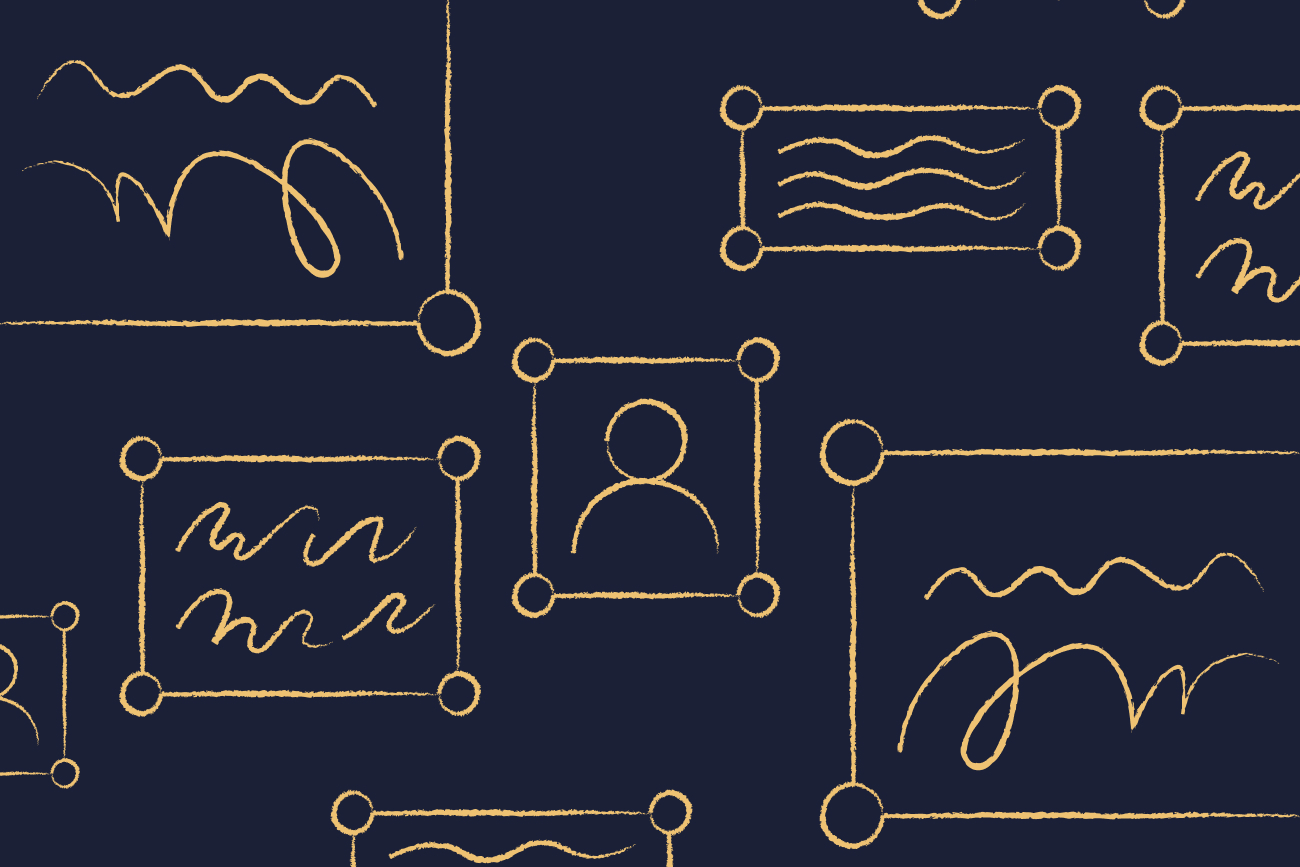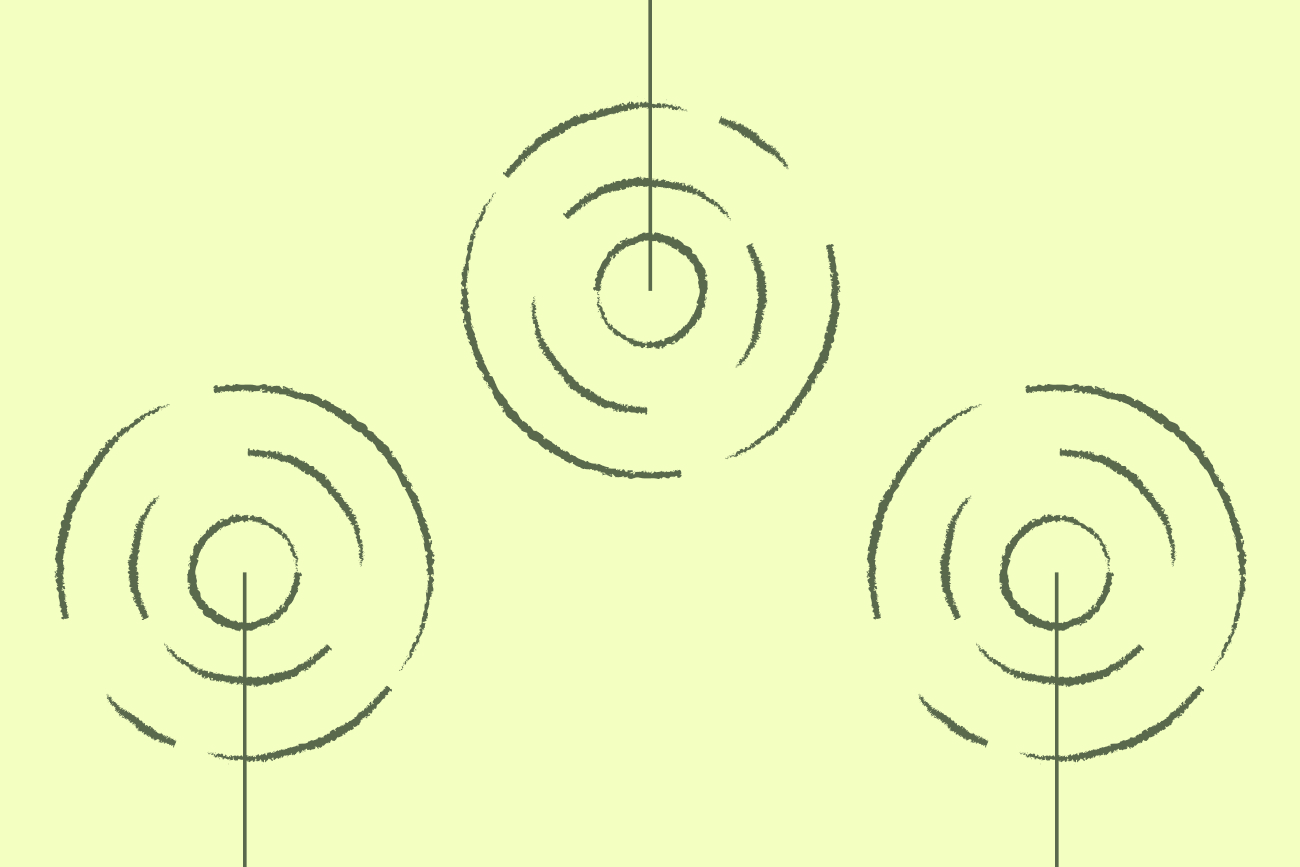Outlook signature not working in Office 365?
10 April 2022

It is worth remembering that the disclaimer function in Office 365 (Microsoft 365) is meant for plain-text messages, not email signatures.
Office 365 is not designed for email signature management. It does not come with any signature option other than the disclaimer function.
Therefore it’s quite common to find an Outlook signature not working when using Office 365, especially if HTML is involved.
So why is your signature not working in Office 365? This article covers the most common complaints that organizations have when it comes to their Office 365 signatures not working correctly and what the probable causes are.
1. Images aren’t showing in my Outlook 365 signature or appear as attachments
The Office 365 disclaimer function doesn’t let you embed company logos or even an image like a social media icon. This is because it cannot recognize them as separate elements. Your email signature will not render as intended as a result.
So, if you try to manually add an image to your Outlook 365 signature, a recipient is likely to see a blank square with a red “X” in it. Alternatively, they will find a separate attachment that has been added to the email message.
To solve this problem, you need to host all email signature images online. You can use your web server to do this or a free hosting site like Imgur or Flickr.
Once your images are hosted, you’ll be given a URL such as:
https://cdn.exclaimer.com/Static2/exclaimer-logo.svg
You can then you then copy it into the HTML code of your signature.
However, many email clients like Outlook will automatically block any externally hosted images for security reasons. Your recipients will have to click a ‘Download Images’ button before imagery can be displayed.
2. I’ve imported my HTML design but the signature is not working in Office 365 and displaying incorrectly
HTML in email signatures doesn’t behave the same as it does on web pages. This is for several reasons:
There are more varieties of email clients than web browsers. The differences between the ways they interpret HTML are much more extreme.
You aren’t able to embed images directly into your signature. You’ll then have to decide how these are going to appear to recipients.
You could include a web-hosted link to your logo, as mentioned previously. However, some email clients don’t automatically display these unless the recipient specifically requests them.
The other choice is to add your logo image as a simple attachment. However, each time a message is replied to, the sender’s email software takes the whole mail apart and rebuilds it into a new HTML structure. Your outgoing message may look great when it’s first received. However, after a few replies, it might start looking very messy.
3. My Office 365 signature keeps getting added to the bottom of an email chain
When you use an Office 365 Transport Rule, signatures in Outlook get attached to the bottom of an email chain automatically. Office 365 cannot recognize if any signature text already exists within a conversation. This causes it to automatically add it to the latest email reply or forward.
Office 365 also can’t determine where it should add a signature in a message. So, if you send five replies to a recipient, five signatures will stack at the bottom of the conversation.
The only way around this is to set up an exception to your Transport Rule so that the signature is not appended to every message. This means you won’t get any reply signatures and your original email signature will still end up at the bottom of the conversation.
4. Blank fields are appearing in some users’ contact details
You will no doubt be using your Azure AD (Active Directory) to populate every user’s Outlook 365 signature. However, it’s important to note that not all users will have the same contact information.
Some may have mobile phone numbers while others don’t. Some users might not have an internal extension number. This means certain contact information fields may end up blank in some users’ signatures.
5. My Outlook 365 signature isn’t working properly on mobile devices
The main issue here is that many mobile devices send emails in a plain-text format, meaning that only plain-text signatures will be included.
Like email clients, HTML behaves very differently in something like iOS when compared to HTML on a website. This usually means all HTML code gets stripped away, so a recipient will not see any of the imagery.
You could ask your users to create their mobile signatures themselves. However, you won’t be able to centrally manage this effectively.
6. My Outlook signature is not working when composing a message
There is unfortunately no way around this. Signatures are added after an email is sent, almost like the message has been stamped. This means that you won’t be able to see the signature in your inbox.
To ensure you don’t run the risk of your Office 365 signature not working, check out this article on what you can and can’t do with an Office 365 email signature.
For other common email signature mistakes, check out our 17 Email Signature DOs and DON’Ts.
Why is my signature not working in Office 365 still? Choose Exclaimer
Wish that creating a signature in Outlook for Office 365 was easier? Do you want to make sure that you never have to add an email signature manually again?
Using a third-party solution from Exclaimer will easily solve all your email signature headaches. You’ll be able to embed HTML images into your template, get professional email signatures on all devices, create separate reply signatures that appear correctly in a conversation, and so much more. You can even add a handwritten signature to every email should you wish.
Learn more about Exclaimer or get yourself a free trial to see the power of email signature software for yourself.